The Resource Appointment Book allows you to schedule and view appointments by service resource. Each resource has its own column so that you can see the available slots and scheduled appointments.
Important: You must define service resources and associate them with services before you can use the Resource Appointment Book. Click here for instructions on how to define a service resource.
You can access the Resource Appointment Book by clicking ![]() on the toolbar, pressing F9, or selecting Appointments > Appointment Resource View.
on the toolbar, pressing F9, or selecting Appointments > Appointment Resource View.
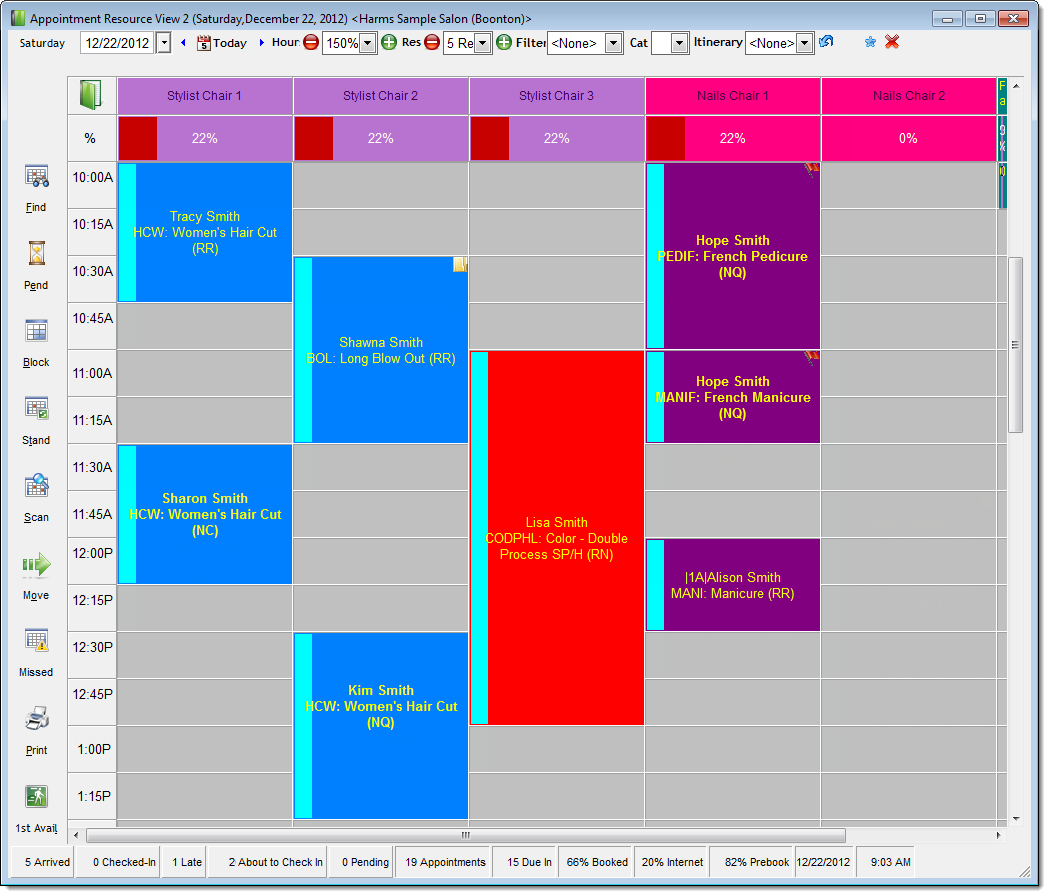
Using the Resource Appointment Book is easy and you can book an appointment on a service resource by double-clicking on an available slot. Once you double-click an open slot, the Appointment Editor displays so you can enter details about the service(s) the client wants to schedule. To update an existing appointment, double-click on the appointment to open the Appointment Editor.
Following are descriptions of the features on the Resource Appointment Book.


The navigation tools at the top of the Resource Appointment Book allow you to customize the information that displays. These tools display differently based on the Hide appointment book toolbar inside an Option button preference on the Business Information window.
If you selected "YES" for this preference, you must click the Options button to display the navigation tools.
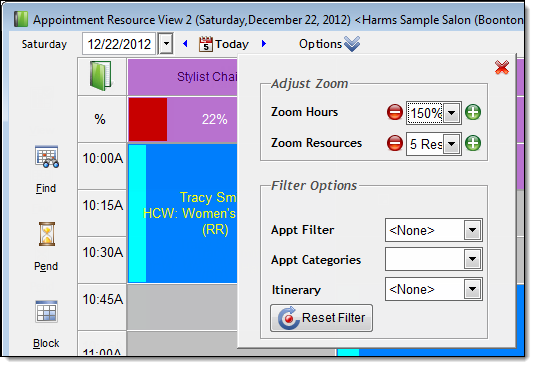
More Info: Click here
Date field = Controls the appointments that display on the Resource Appointment Book. Today's appointments display by default and when you look at appointments in the past, the appointments not checked out display highlighted.
Today button = Click to redisplay the appointments for today. Click the blue arrow buttons either side of the Today button to move back or forward one day.
Zoom Hours field = Controls the number of time slots that display on the Resource Appointment Book.
Zoom Resources field = Controls the number of service resources that display on the Resource Appointment Book.
Appt Filter field = Allows you to select a filter and highlight specific types of appointments.
Example: Select the New Clients filter to highlight the appointments for new clients.
Appt Categories field = Allows you to select an appointment category and highlight the appointments in that category.
Example: If you created a "Bridal" appointment category for bridal parties, select "Bridal" to highlight the appointments for the clients in a bridal party.
Itinerary field = Allows you to select a group booking itinerary and highlight the appointments for clients in that group.
Reset Filter button = Click to update the Resource Appointment Book with the latest real-time information and clear any search filters.
If you selected "NO" for this preference, the navigation tools display on a toolbar at the top of the Resource Appointment Book.

More Info: Click here
Date field = Controls the appointments that display on the Resource Appointment Book. Today's appointments display by default and when you look at appointments in the past, the appointments not checked out display highlighted.
Today button = Click to redisplay the appointments for today. Click the blue arrow buttons either side of the Today button to move back or forward one day.
Hours field = Controls the number of time slots that display on the Resource Appointment Book.
Res field = Controls the number of service resources that display on the Resource Appointment Book.
Filter field = Allows you to select a filter and highlight specific types of appointments.
Example: Select the New Clients filter to highlight the appointments for new clients.
Cat field = Allows you to select an appointment category and highlight the appointments in that category.
Example: If you created a "Bridal" appointment category for bridal parties, select "Bridal" to highlight the appointments for the clients in a bridal party.
Itinerary field = Allows you to select a group booking itinerary and highlight the appointments for clients in that group.
![]() button = Click to update the Resource Appointment Book with the latest real-time information and clear any search filters.
button = Click to update the Resource Appointment Book with the latest real-time information and clear any search filters.
![]() button = Click to view details of membership sales on the selected date.
button = Click to view details of membership sales on the selected date.
Note: Click here for instructions on how to configure the Hide appointment book toolbar inside an Option button preference.


The shortcut buttons on the left side of the Resource Appointment Book allow you to access scheduling tools and utilities.
|
Button |
Description |
|
Find |
Click to display the Appointments for window so you can view details of the past and future appointments for a client. |
|
Pend |
Click to display the Pending Appointments window so you can add a client to the pending cancellation list. |
|
Block |
Click to display the Resource Block Time window so you can block off time for a resource to prevent appointments from being booked. |
|
Stand |
Click to display the Standing Appointments window so you can book standing appointments for a client. |
|
Scan |
Click to display the Scan for Opening window so you can search for the next available opening for a client. |
|
Move |
Click if you want to move an appointment on the date currently displayed. |
|
Missed |
Click to display the Missed Opportunity window so you can record a missed opportunity. |
|
|
Click to print a hard copy of the appointments scheduled on the date currently displayed. |
|
1st Avail |
Click to display the First Available Manager so you can search for available openings for a client. |
The Resource Appointment Book features columns that display the available slots and scheduled appointments for each resource.
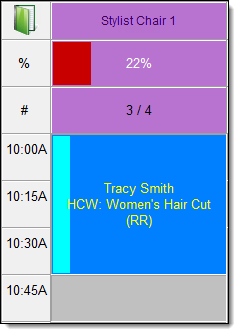
You can change the color of a resource's column using the Appointment Header Color setting on the Service Resources window.
More Info: Click here for instructions on how to configure this setting.
The following indicators display on each column to provide key information:
|
|
Name of the resource. |
|
|
Percentage of available slots booked with the resource. |
|
|
Number of clients and appointments scheduled with the resource for the day currently displayed. In this example, the resource has 3 clients and 4 appointments scheduled. |
You can define the column order on the Resource Appointment Book using the Appointment Book Resource Re-Arrangement window.
More Info: Click here for instructions on how to change the column order on the Resource Appointment Book.


When you schedule an appointment, the following details display to relay important information about the appointment.
|
|
{NP} = No Preference {FP} = Female Preferred {MP} = Male Preferred {FO} = Female Only {MO} = Male Only |
Number of add-on services booked
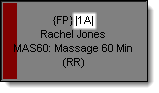
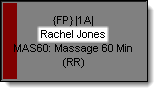
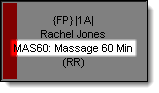
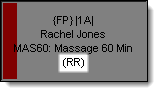
The color scheme for an appointment varies based on whether you assign an appointment category to the appointment.
If you do not assign an appointment category, the appointment uses the color scheme for the service class of the scheduled service.
If you assign an appointment category, the appointment uses the color scheme for the selected appointment category.
The format of the text for an appointment varies based on the options defined for the appointment type assigned to the appointment. The text for an appointment can display in bold, italics, lower case, and/or UPPER CASE.
The following indicators show the confirmation status of an appointment.
|
Red bar = Appointment not confirmed.
|
Navy bar = Client does not want to receive confirmations.
|
|
Dark Green bar = Appointment confirmed with the client over the telephone.
|
Purple bar = Appointment confirmed with the client on their cell phone.
|
|
Lime Green bar = Appointment confirmed with a voice mail message.
|
Yellow bar = Appointment not confirmed but a voice mail message was left.
|
|
Orange bar = Appointment confirmed by email.
|
|
You can send automated confirmations if you have an account with TeleVox and have set up the Millennium Auto-Confirm Service. A teal bar displays to indicate that the client received an automated confirmation.
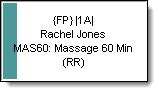
More Info: Refer to the Millennium Services Setup Guide for instructions on how to set up the Millennium Auto-Confirm Service.
You can send text message confirmations if you have an account with Upside Wireless and have set up the Millennium SMS Service. Clients can reply to these text messages to confirm their attendance or cancel their appointment. The following indicators show the confirmation status for appointments that use a text message confirmation.
|
Gray bar = Text message confirmation sent.
|
Dark Green bar = Client received a confirmation and replied "Y" to confirm the appointment.
|
|
Navy bar = Client received a confirmation and replied "N" to cancel the appointment.
|
|
Note: If a client received a confirmation and replied "N" to cancel the appointment, Millennium does not remove the appointment from the Appointment Book but adds the following note to the appointment record.
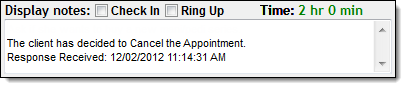
More Info: Refer to the Millennium Services Setup Guide for instructions on how to set up the Millennium SMS Service.
The following indicators show the status of an appointment.
|
Cyan bar = Prebooked appointment.
|
Pink bar = Scheduled through Online Booking.
|
|
Folder icon = New client.
|
Gray outline = Non-request appointment.
|
|
Two Blue arrows = Standing appointment.
|
Red Flag icon = Client has multiple appointments.
|
|
Caution icon = Appointment is double-booked.
|
Underlined text = Client has checked in.
|
|
Clock icon = Client is running late.
|
X icon = Client did not show up.
|
|
Strikethrough text = Client has checked out and paid.
|
|


You can right-click on a resource name at the top of a column and select the following options:
|
Option |
Purpose |
|
Edit/View Resource |
View the resource record. |
|
Print This Appointment Grid |
Print the appointments for the selected resource or all resources. |
You can right-click on an appointment and select the following options:
|
Option |
Purpose |
|
Add/Edit Appointment |
Book a new appointment or edit the selected appointment. |
|
Confirm |
Select a confirmation status for the appointment. |
|
Reminder |
Send a text message and/or email reminder for the appointment. Note: You must set up appointment reminders before you can use this feature. Click here for instructions. |
|
Arrived |
Mark the client as arrived for their appointment. |
|
Check-In |
Check in the client for their appointment. |
|
Ring-Up/Check-Out |
Check out the client and collect payment for the services that they received. |
|
Move |
Move a single appointment to another day or resource. |
|
Intelli-Move |
Move multiple appointments to another day, resource, or employee. |
|
No Show |
Mark the client as a no-show for their appointment. |
|
Running Late |
Mark the client as running late for their appointment. |
|
Delete Appointment |
Cancel the appointment without selecting a cancellation reason. |
|
Cancel with Reason |
Cancel the appointment by selecting a cancellation reason. |
|
Group View |
View the appointments for all clients. |
|
Client |
View the client's profile, formulas, purchase history, and contact telephone numbers or send the client an email. |
|
Find Future Appts For This Client |
View the client's future appointments. |
|
Service/Prices |
View the employee-specific prices and times for a service. |
|
Employee/Prices |
View the service prices and times for an employee. |
|
Tools |
Access advanced features such as the Pending Cancellation and Scan for Opening windows. |
|
Block Time |
Block off time to prevent appointments from being booked on the resource. |
|
Single Block Editor |
Edit the time blocked off for a resource. |
|
Go To Date |
Change the Resource Appointment Book to display appointments for today, yesterday, tomorrow, or a certain number of weeks from today. |
|
Print This Appointment Grid |
Print the appointments for the selected resource or all resources. |
|
Print This Work Ticket |
Print a work ticket for the selected client. |


The Status bar displays real-time statistics for the appointments on the day currently displayed.

|
Statistic |
Description |
|
Arrived |
Number of clients marked as "Arrived". Click this statistic to view details for the clients marked as arrived. |
|
Checked-In |
Number of clients checked in for their appointment. Click this statistic to view details for the clients checked in. |
|
Late |
Number of clients more than 15 minutes late for their appointment. Click this statistic to view contact details for the clients running late. |
|
About to Check In |
Number of clients with an appointment due to start in the next 15 minutes. Click this statistic to view details for the clients due to arrive. |
|
Pending |
Number of clients on the pending cancellation list for the selected date. The pending cancellation list contains a list of clients who you can contact when an opening occurs due to a cancellation. Click this statistic to view details for the clients on standby. |
|
Appointments |
Number of appointments scheduled. |
|
Due In |
Number of clients due in for an appointment. |
|
% Booked |
Percentage of bookable time booked. If this percentage is 100%, all service resources are fully booked and you have no resources available to service walk-in clients. |
|
% Internet |
Percentage of clients that scheduled their appointment through Online Booking. |
|
% Prebook |
Percentage of clients that prebooked their appointment. |
related links
Appointment Monitoring Station Overview
© 2017 Millennium by Millennium Systems International. All rights reserved.