The Appointment Monitoring Station displays real-time information on appointments, goal achievement, and sales. This data helps you accurately measure the performance of your employees and the business as a whole.
You can access the Appointment Monitoring Station by clicking ![]() on the toolbar.
on the toolbar.
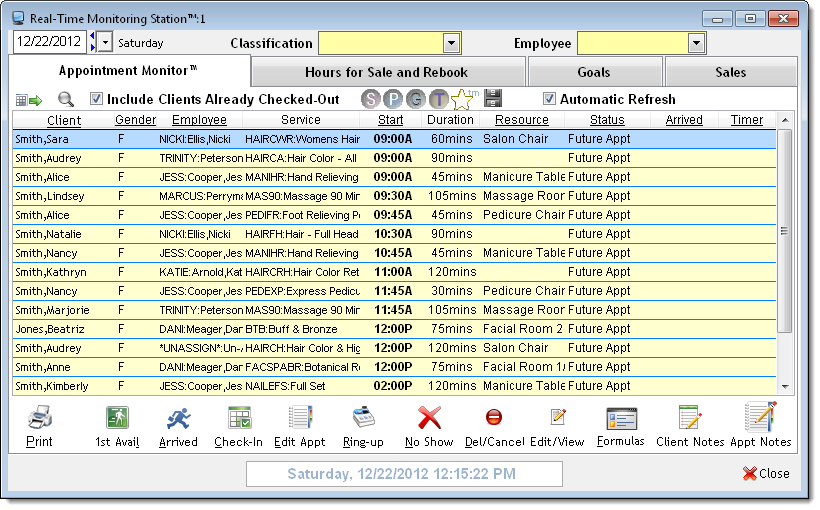
The Appointment Monitoring Station features four tabs.


The Appointment Monitor tab displays real-time information on the clients that have appointments on the selected date. When you select today's date, you can view who has not yet arrived, who has checked in, and who has checked out for their appointment today.
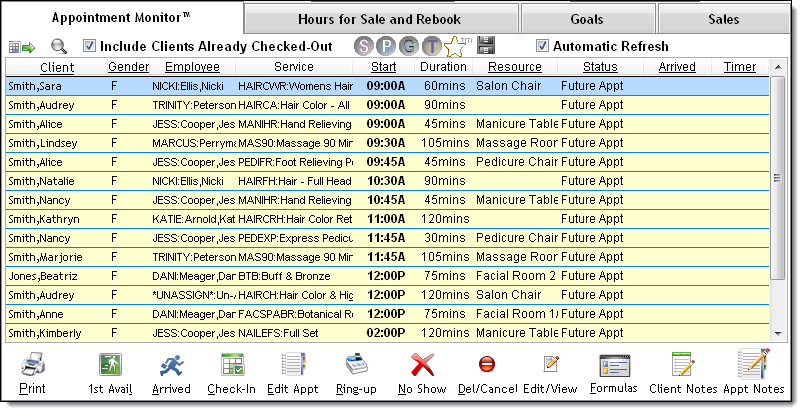
Following are descriptions of the features on the Appointment Monitor tab.


The following navigation tools allow you to customize the data that displays.


Client = Name of the client with the appointment.
FUTURE APPT = Indicates the appointment is scheduled for a date in the future. All appointments with this status display in black text.
Not DUE IN = Indicates the appointment is scheduled today and the client has not been marked as "arrived" or checked in. The time shown in the Timer field indicates the time remaining until the scheduled start time for the appointment. Appointments with this status display in black text.
ARRIVED = Indicates the client has been marked as "arrived" for their appointment. The time shown in the Timer field indicates how long the client has been waiting since they were marked as "arrived". Appointments with this status display in blue text.
CHECKED-IN = Indicates the client has been checked in for their appointment. The time shown in the Timer field is the time elapsed since check in. Appointments with this status display in green text.
LATE = Indicates the client is running late for their appointment. The time shown in the Timer field indicates how many minutes late the client is for their appointment. Appointments with this status display in red text.
NO SHOW = Indicates the client has been marked as a "no show" because they failed to turn up for their scheduled appointment in a timely manner. The time shown in the Timer field indicates the time that has elapsed since the scheduled start time for the appointment. Appointments with this status display in red text.
CHECKED-OUT = Indicates the client has been checked out and payment has been collected for the services received. The time shown in the Timer field is the time elapsed since the client was checked out. Appointments with this status display in gray text.


The shortcut buttons allow you to view or update details for the appointment currently selected.
|
Button |
Description |
|
|
Click to print a work ticket for the appointment. |
|
1st Avail |
Click to display the First Available Manager where you can search for available openings for a client. |
|
Arrived |
Click to mark the client as "arrived" for their appointment. |
|
Check-in |
Click to check in the client for their appointment. |
|
Edit Appt |
Click to update or view details for the appointment using the Appointment Editor. |
|
Ring-up |
Click to check out the client and ring up their appointment. |
|
No Show |
Click to mark the client as a no show for their appointment. |
|
Del/Cancel |
Click to cancel the appointment without selecting a cancellation reason. |
|
Edit/View |
Click to view the client's profile on the Client Information window. |
|
Formulas |
Click to view the formulas and visit notes recorded for the client. |
|
Client Notes |
Click to add special handling instructions to the client's profile. If a pink bar displays on the button, click to view the existing notes in the client's profile. |
|
Appt Notes |
Click to add instructions for the appointment. If a pink bar displays on the button, click to view the existing notes for the appointment. |


The Hours for Sale and Rebook tab displays real-time information on the number of service hours unsold and the number of appointments rebooked on the selected date. This tab also displays the percentage of available slots booked and the estimated sales for appointments over the next seven days.
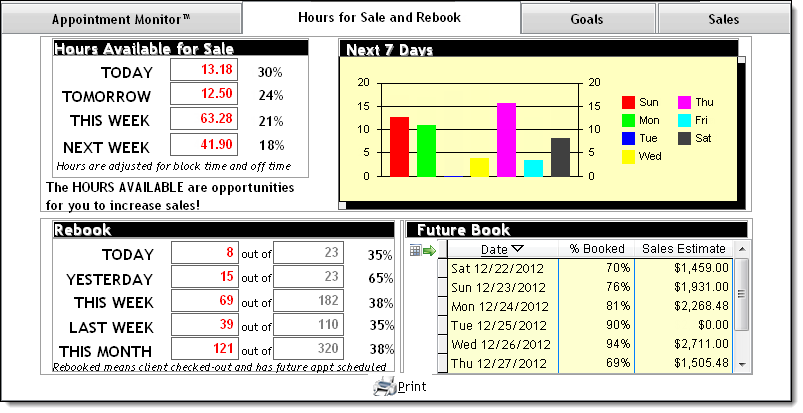
Following are descriptions of the features on the Hours for Sale and Rebook tab.


The following navigation tools allow you to customize the data that displays.


The Hours Available for Sale section displays the number and percentage of service hours that remain unsold today, tomorrow, this week, and next week. This data allows you to assess the productivity of your employees and determine whether staffing levels are set correctly to meet demand.
Note: These calculations add together all of the scheduled work time for service providers and subtract block time and time off.
The Next 7 Days section displays a bar chart of the percentage of available service hours that remain unsold for each day in the next seven days.
The Rebook section displays the number and percentage of clients with an appointment today, yesterday, this week, last week, and this month who booked a future appointment. This data allows you to analyze the success of employees in getting clients to rebook.
Important: The definition of a rebooked appointment varies based on the selections for the Monitoring Station rebook preferences on the Business Information window. Click here for instructions on how to define these preferences.
The Future Book section displays the percentage of service hours sold and the estimated sales from appointments scheduled for each day in the next seven days.


The Goals tab displays real-time information on how well employees are attaining their average ticket, sales, frequency of visit, and client retention goals.
Notes:
The Goals tab does not show goal attainment data for all employees combined, so you must select a specific classification or employee before you can view data on this tab. Click here for instructions on how to analyze the goal attainment for all employees combined.
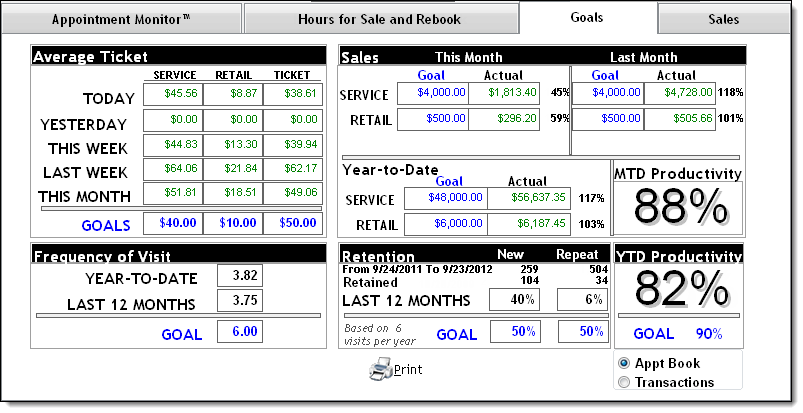
Following are descriptions of the features on the Goals tab.


The following navigation tools allow you to customize the data that displays.


The Average Ticket section displays the average amount spent per ticket on services, retail, and all items combined (services + retail) by the employee's clients. This data allows you to compare the current numbers with historical data and assess whether the employee is on target to meet their average ticket goals.
The Sales section displays important metrics on the employee's service and retail sales this month, last month, and the year-to-date. This data allows you to assess whether the employee is on target to meet their monthly and yearly sales goals.
The Frequency of Visit section displays the average frequency of visit for all services performed by the employee during the year-to-date and during the last 12 months. This allows you to assess whether the employee is on target to meet their frequency of visit goal.
The Retention section displays retention statistics for new and repeat clients. This allows you to assess whether the employee is on target to meet their new and repeat client retention goals.
The Productivity section displays the productivity percentage achieved by the employee during the month-to-date and the year-to-date. This allows you to determine how well the employee is able to book and sell the bookable hours that they have available, and assess whether the employee is on target to meet their productivity goal.
Select the following options to calculate the employee's productivity:


The Sales tab displays a real-time comparison of the sales for the selected date against historical sales.
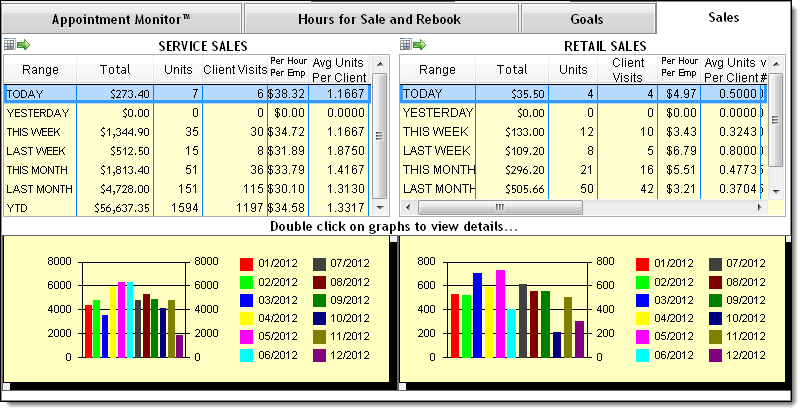
Following are descriptions of the features on the Sales tab.


The following navigation tools allow you to customize the data that displays.


The Service Sales section displays a comparison of the service sales on the selected date against historical sales.
The Retail Sales section displays a comparison of the product sales on the selected date against historical sales.
The Sales Graphs section displays bar charts for the service sales (on the left) and retail sales (on the right) recorded each month during the last 12 months.
Tip: Double-click on a bar chart to view the data in table form.
related links
© 2017 Millennium by Millennium Systems International. All rights reserved.