Click ![]() on the toolbar.
on the toolbar.
Notes:
If an employee works different hours each day but the same days each week, you can save time defining the employee's future schedules by copying their schedule forward up to 52 weeks in the future. Click here for instructions.
Click ![]() on the toolbar.
on the toolbar.
The Employee Schedules window displays.
In the Week Of field, select the week for which to define a schedule.
Locate the employee to schedule.
In the row of grid squares next to the employee's name, double-click the square for the first day of the week when the employee is going to work.
The Schedule Editor displays.
In the Scheduled section, complete the following for each work activity you want to schedule:
In the In and Out fields, select the start and finish times for the work activity.
In the Activity field, select the work activity to schedule.
In the Resource field, select the resource used for the work activity.
Click Save.
Click Copy.
The date moves ahead one day.
(Optional) If you do not want to schedule the employee on the date currently displayed, click ![]() until the correct date displays.
until the correct date displays.
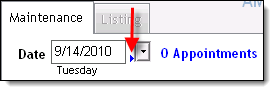
In the Scheduled section, schedule work activities for the employee.
Click Save.
Repeat Steps 7-10 as necessary.
Click X once the schedule is complete.
The employee's schedule displays in the row next to their name with the total amount of hours scheduled displayed in the Total Hours column.

Copying a Weekly Schedule to Another Employee
Blocking Time for Employee Breaks/Meetings