Click ![]() on the toolbar.
on the toolbar.
The Employee Block Time window allows you to block off time on the Appointment Book to prevent clients from scheduling appointments. This allows you to block off time for breaks and meetings.
Notes:
You should check the Appointment Book before scheduling block time to make sure there are no appointments scheduled during the proposed time.
Click ![]() on the toolbar.
on the toolbar.
The Appointment Book displays.
The Employee Block Time window displays.
Tip: If you are scheduling the break/meeting for multiple days, change the entry in the End Date field to the day when you want to schedule the last break/meeting.
In the Reason field, type the reason why you are blocking the employee(s) off.
Examples: "Lunch", "Break", "Huddle", or "Staff Meeting".
Important: If you select this option, you have the ability to schedule a break/meeting when employees have an appointment scheduled or are not scheduled to work.
The block time displays on the Appointment Book (as shown below).
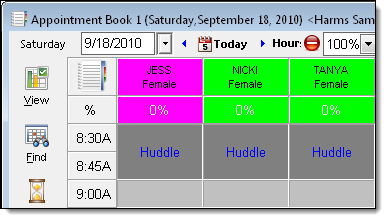
Notes:
If a notification displays to indicate that one of the employees is double-booked, click Yes to double-book the employee or click No if you want to adjust the date(s) and time(s) selected.
If a notification displays to indicate that one of the employees is not scheduled, click Yes to schedule the break/meeting or click No if you want to adjust the date(s) and time(s) selected.