The Employee Schedules window allows you to view, define, and adjust employee schedules one week at a time. This window uses a grid to display the scheduled work activities for each employee, with the scheduled hours and the actual hours worked listed in the squares used to represent each day. The weekly total of scheduled hours and actual hours worked by each employee displays in the Total Hours column for easy reference.
Important: Employees only display on the Employee Schedules window if you select Show Name in Time Schedules in their employee profile.
You can access the Employee Schedules window by clicking ![]() on the toolbar or selecting Schedules > Weekly Schedules.
on the toolbar or selecting Schedules > Weekly Schedules.
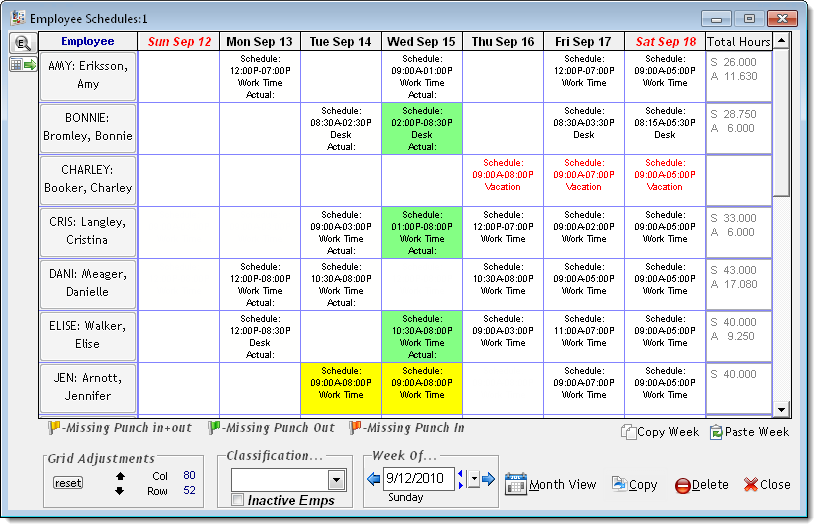
Notes:
No text = The employee is not scheduled to work that day.
Black text = Employee is scheduled for a work activity that has Show as Work Time selected, such as "Work Time".
Red text = Employee is scheduled for a work activity that does not have Show as Work Time selected, such as "Vacation".
Yellow highlight = Employee has not punched in or punched out for the scheduled work activity.
Green highlight = Employee has not punched out for the scheduled work activity.
The Employee Schedules window also allows you to make quick changes to an employee's scheduled and actual hours. If you want to delete an employee's scheduled hours, right-click on a day with scheduled hours and select Delete Schedule. If you want to delete an employee's actual hours worked, right-click on a day with actual hours and select Delete Actual.
Copying a Daily Schedule to Another Employee
Copying a Weekly Schedule to Another Employee
Deleting Schedules for a Date Range