Click ![]() on the toolbar.
on the toolbar.
Click ![]() on the toolbar.
on the toolbar.
The Register displays.
In the Paying Client field, type the client's name in "lastname,firstname" format and press Enter, or double-click in the field and locate the client's profile using the Quick Search window.
The client's details displays.
The Account Payments window displays.
The Payment Types window displays.
Complete one of the following:
If the client tenders the exact amount due, double-click the Cash icon.
If the client tenders more than the amount due, type the amount tendered and press Enter.
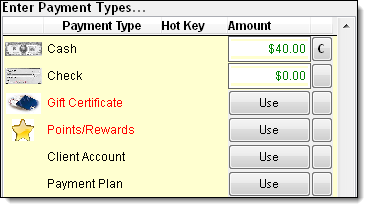
The cash drawer opens and the Change Due window displays.
Place the cash in the drawer and remove change if necessary.
Close the drawer.
Click Ok.
Important: You must configure the Credit Card Processing interface before you can process a credit/debit card payment. Click here for instructions.
Depending on how you configured the Credit Card Processing interface to process tips, different actions are required to process a credit/debit card payment.
Click Process Credit Card.
The Credit Card Authorization window displays.
Complete the following to enter the client's card details:
Credit card = Click Use Card on File, swipe the client's card, or type the card details.
Debit card = Swipe the client's card. If you allow cash back, ask the client if they want to get cash back and type the desired amount in the Cash Back field.
Important: If you type a debit card number, Element will decline the payment.
Click Authorize.
If the client is paying with a debit card, ask the client to type their PIN on the PIN pad.
If the "Charge was approved" message displays, proceed to Step d.
If the "Connection Failed" message displays, click here for instructions.
If the "Declined" message displays, ask the client for an alternative form of payment.
Click OK.
The Charge/Credit Receipt window displays.
Complete the following:
Click Merchant Copy and click Print to print the payment authorization receipt. Present this receipt to the client so that they can authorize the payment.
If the client wants a copy of the payment authorization receipt, click Client Copy and click Print.
Click Close.
The Change Due window displays. If the client opted to get cash back on the transaction, the cash drawer opens so that you can give the client their cash back.
Click Ok.
Click Process Credit Card.
The Credit Card Authorization window displays.
Complete the following to enter the client's card details:
Credit card = Click Use Card on File, swipe the client's card, or type the card details.
Debit card = Swipe the client's card. If you allow cash back, ask the client if they want to get cash back and type the desired amount in the Cash Back field.
Important: If you type a debit card number, Element will decline the payment.
Click Authorize.
If the client is paying with a debit card, ask the client to type their PIN on the PIN pad.
If the "Charge was approved" message displays, proceed to Step d.
If the "Connection Failed" message displays, click here for instructions.
If the "Declined" message displays, ask the client for an alternative form of payment.
Click OK.
The Charge/Credit Receipt window displays.
Complete the following:
Click Merchant Copy and click Print to print the payment authorization receipt that needs to be signed by the client. Present this receipt to the client so that they can authorize the payment.
If the client wants a copy of the payment authorization receipt for their records, click Client Copy and click Print.
Click Close.
The Tip Amount window displays.
Click Ok.
The Change Due window displays. If the client opted to get cash back on the transaction, the cash drawer opens so that you can give the client their cash back.
Click Ok.
Click the ![]() button
next to Check.
button
next to Check.
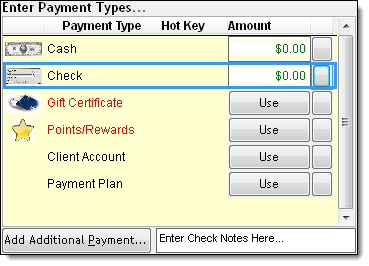
In the Enter Check Notes Here field, type the check number.
Double-click the Check icon.
The cash drawer opens and the Change Due window displays.
Place the check in the drawer.
Close the drawer.
Click Ok.
Click Use next to Gift Certificate.
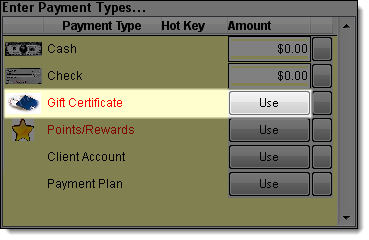
The Gift Certificate Redemption window displays. If the gift certificate does not have sufficient credit remaining to cover the balance due, the amended balance due displays in the New Balance field.
Click Ok.
If the Change Due window displays, click Ok to finalize the transaction.
If the Payment Types window displays, collect payment for the remaining balance due using another payment type.
Click Use next to Gift Certificate.
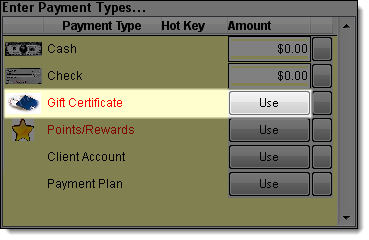
The Gift Certificate Redemption window displays.
Complete the following for each gift certificate the client wants to redeem:
If you use bar-coded gift cards, click in the Gift Certificate Number field and swipe the card through the card reader.
If you do not use bar-coded gift cards, select the gift certificate to redeem in the Gift Certificate Selection field and click + .
The amended balance due displays in the New Balance field.
Click Ok.
If the Change Due window displays, click Ok to finalize the transaction.
If the Payment Types window displays, collect payment for the remaining balance due using another payment type.
Click Use next to Points/Rewards.
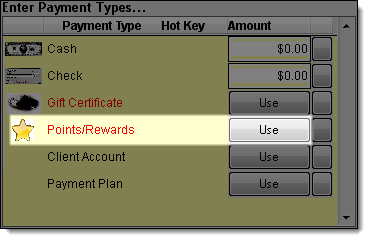
The Points/Rewards Redemption window displays.
Complete one of the following:
Redeem a specific amount of reward points = Type the value of reward points to redeem in the Value to Use field.
Redeem all of the reward points or redeem sufficient points to cover the balance due = Click Auto-Total.
The amended balance due displays in the New Balance field.
Click Ok.
If the Change Due window displays, click Ok to finalize the transaction.
If the Payment Types window displays, collect payment for the remaining balance due using another payment type.
related links
© 2017 Millennium by Millennium Systems International. All rights reserved.
