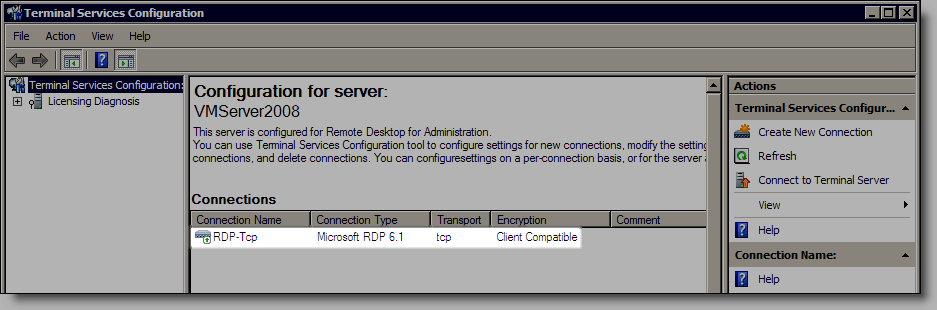
The next step is to configure control settings for connections to the server.
Select Start > Run.
The Run window displays.
Type "tsconfig.msc" and press Enter.
The Terminal Services Configuration screen displays.
Double-click the RDP-Tcp connection (highlighted below).
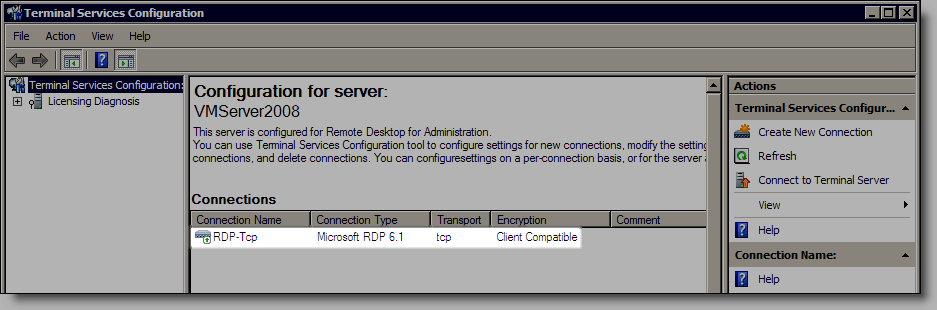
The RDP-Tcp Properties window displays.
Click the Environment tab and select Run initial program specified by user profile and Remote Desktop Connection or client (highlighted below).
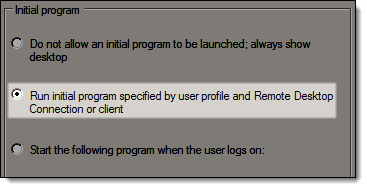
Click the Client Settings tab and deselect COM Port (highlighted below).
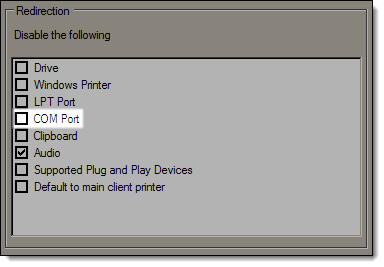
Click OK.
Select Start > Run.
The Run window displays.
Type "secpol.msc" and press Enter.
The Local Security Policy screen displays.
Double-click Local Policies and double-click Security Options.
A list of security policies displays on the right side of the screen.
Locate and double-click the Microsoft network server: Amount of idle time required before suspending session policy.

The Microsoft network server: Amount of idle time required before suspending session window displays.
Change the Amount of idle time required before suspending session setting to "0".
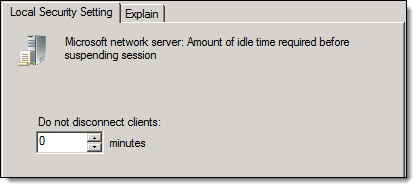
Click OK.
Click here to proceed with the next step of the setup.
8. Configure Remote Connections