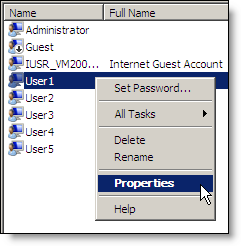
The next step is to configure Millennium to run automatically when a user accesses the server from a workstation, thin client, or mobile device.
Select Start > Run.
The Run window displays.
The Local Users and Groups window displays.
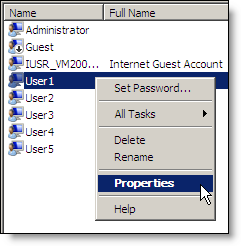
The Properties window displays.
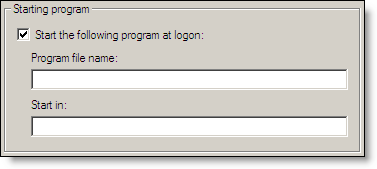
In the Program file name field, type the path for the Millennium.exe file that you created for the user.
Example: If you installed Millennium in the default location and are configuring User1, type "C:\Harms\TSClients\User1\Millennium.exe".
In the Start in field, type the path for the folder where you have the Millennium.exe file located.
Example: If you installed Millennium in the default location and are configuring User1, type "C:\Harms\TSClients\User1\".