
The next step is to set permissions so that the users can access the Millennium data on the server.
Note: Start at Step 16 if you enabled the Millennium folder to share data with other computers when you installed Millennium.
Open the folder where you have Millennium installed.
Tip: The default location is C:\Harms\.

The Millennium Properties window displays.
The Advanced Sharing window displays.
The Settings fields display.
The Permissions for Millennium window displays.
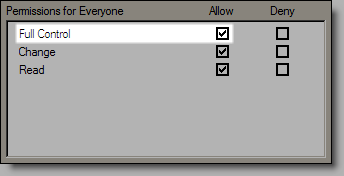
The Advanced Sharing window displays.
The Offline Settings window displays.
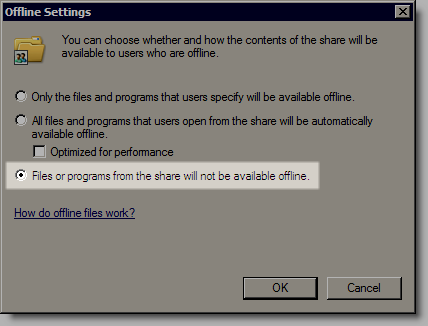
The Millennium Properties window displays.
The Permissions for Millennium window displays.
The Select Users or Groups window displays.
The Everyone group displays in the list on the Permissions for Millennium window.
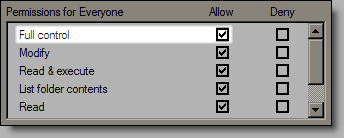
32-bit operating systems = Open the C:\Program Files\Common Files\ folder.
64-bit operating systems = Open the C:\Program Files (x86)\Common Files\ folder.
Click here to proceed with the next step of the setup.
4. Configure Millennium to Run Automatically