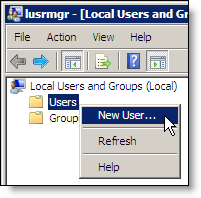
The next step is to create user accounts for every workstation, thin client, and mobile device that will access Millennium remotely.
Select Start > Run.
The Run window displays.
The Local Users and Groups window displays.
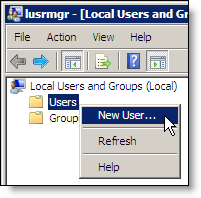
The New User window displays.
Complete the following:
Type "User1" in the User name field.
Type "123" in the Password and Confirm Password fields.
Deselect User must change password at next logon.
Click Create.
Repeat Steps 4 and 5 until you create as many users as there are workstations, thin clients, and mobile devices.
Example: If you have five workstations, create the following users: User1, User2, User3, User4, and User5.
Click Close.
Click the Groups folder, right-click on the Terminal Server Computers group and select Properties.

The Terminal Server Computers Properties window displays.
Click Add.
The Select Users window displays.
In the Enter the object names to select field, type the names of the users you created separated by a semicolon.
Example:
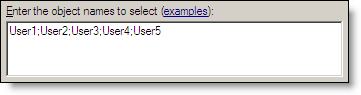
Click OK.
The users display in the list of members for the Terminal Server Computers group.
