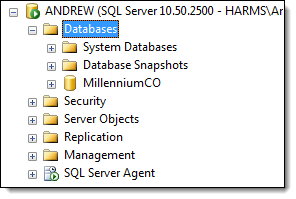
The next step is to move the Central Office database from the old computer in preparation for transfer to the new computer.
Access Windows with an administrator account on the old computer.
Select Start > All Programs > Microsoft SQL Server 2008 R2 > SQL Server Management Studio.
The Microsoft SQL Server Management Studio displays.
The Connect to Server window displays.
In the Authentication field, select "SQL Server Authentication".
In the Login and Password fields, type the credentials for the SQL Server system administrator account.
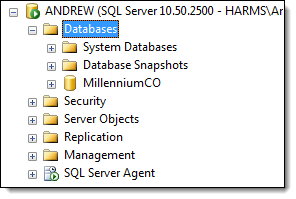
The Backup Database - MillenniumCO window displays.
Select "Full" in the Backup type field.
Note the location that displays in the Destination section.
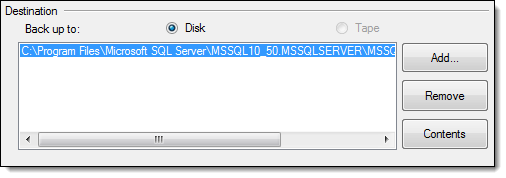
A notification displays once SQL Server creates a backup of the database.
9. Upload the Central Office Database