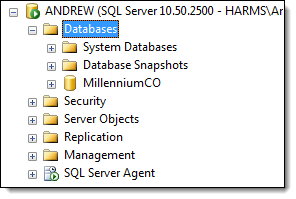
The next step is to upload the Central Office database to the new computer.
Access Windows with an administrator account on the new computer.
Select Start > All Programs > Microsoft SQL Server 2008 R2 > SQL Server Management Studio.
The Microsoft SQL Server Management Studio displays.
The Connect to Server window displays.
In the Authentication field, select "SQL Server Authentication".
In the Login and Password fields, type the credentials for the SQL Server system administrator account.
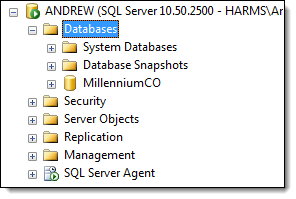
The Restore Database - MillenniumCO window displays.
The Specify Backup window displays.
The Locate Backup File window displays.
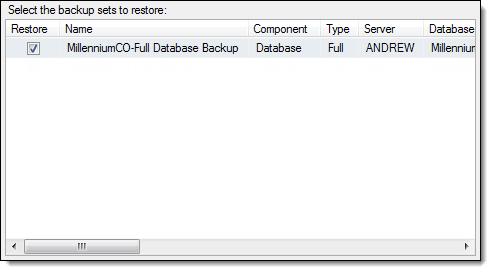
A notification displays once SQL Server uploads the database.