The Intelli-Text feature allows you to access features and reports by entering a keyword or report number on the Millennium Intelli-Text Control window.
You can access the Millennium Intelli-Text Control window by pressing Alt+I or clicking ![]() on the toolbar.
on the toolbar.
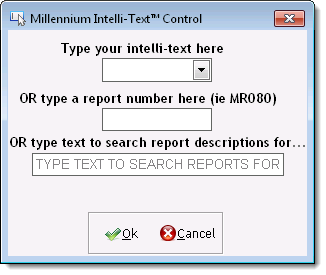
The Millennium Intelli-Text Control window features three fields that allow you to access a feature or report.


The Type your intelli-text here field allows you to type a keyword for feature, such as "APPT" for the Appointment Book or "REG" for the Register. Once you type a keyword, press Enter twice to access the selected feature.
You can type the following keywords in this field.
|
Keyword |
Accesses |
Purpose |
|
APPT |
Appointment Book |
Schedule or update an appointment. |
|
BLOCK |
Employee Block Time window |
Block time off for breaks and meetings. |
|
BUSIN |
Business Information window |
Define Millennium preferences and configure peripheral devices. |
|
CLIEN |
Client Information window |
Define or update a client profile. |
|
CONFI |
Appointment Confirmations window |
Send confirmations to clients with an upcoming appointment. |
|
COUNT |
Inventory Count window |
Record or update the results of a physical inventory count. |
|
DRAW |
– |
Fires open the cash drawer. |
|
EMP |
Employee Information window |
Define or update an employee profile. |
|
FORM |
Form Letters window |
Create emails, text messages, and letters to notify clients about upcoming appointments or promotions. |
|
HELP |
Millennium User Guide |
Learn how to use Millennium more effectively. |
|
LOG |
Activity Log |
Analyze user activity in Millennium. |
|
LOGIN |
Login window |
Log out from Millennium so that another user can log in. |
|
MEMO |
Memo Pad window |
Record notes that you want to reference at a later time. |
|
MONIT |
Appointment Monitoring Station |
View real-time information on appointments, goal achievement, and sales. |
|
OPEN |
Status window |
Open or close the Register. |
|
PAY |
Pay-in/Pay-out Tracking window |
Pay cash or checks into the cash drawer or remove cash from the drawer to cover expenses. |
|
PCLAS |
Product Classes window |
Define or update a product class. |
|
PEND |
Pending Cancellation window |
View the clients that are on standby for an appointment today. |
|
PO |
Purchase Order window |
Create, update, or receive a purchase order. |
|
POINT |
Client Points/Rewards window |
Create or update promotions where clients can earn reward points on qualifying purchases. |
|
POST |
Post Cards window |
Create promotional postcards and mailing labels. |
|
PPRIC |
Product Pricing window |
Look up product prices. |
|
PROD |
Product Definitions window |
Define or update a product record. |
|
REG |
Register |
Ring up a sale or process a refund. |
|
REPOR |
Reports & Graphs window |
Run a report. |
|
SCAN |
Scan for Opening window |
Schedule an appointment in the next available opening on the specified date. |
|
SCHED |
Employee Schedules window |
View, define, or update employee schedules. |
|
SCLAS |
Service Classes window |
Define or update a service class. |
|
SECUR |
Security Administration window |
View or update the features that each security group has permission to access. |
|
SERV |
Service Definitions window |
Define or update a service record. |
|
SPRIC |
Service Price window |
Look up service prices. |
|
STAND |
Standing Appointments window |
Schedule a standing appointment for a client that comes in to receive the same service at a regular interval. |
|
STATS |
Sales Statistics window |
Compare the sales today, this week, this month, this quarter, and this year with the sales last week, last month, last quarter, and last year. |
|
TASK |
Task Manager |
Set a task for yourself or another employee, or mark one of your tasks complete. |
|
TIME |
Employee Timeclock window |
Punch in or out for work and breaks. |
|
TOPP |
Top N/Bottom N window |
Analyze the best and worst selling products. |
|
TOPS |
Top N/Bottom N window |
Analyze the best and worst selling services. |
|
USER |
User Login Maintenance window |
Define or update a user login. |
|
VALUE |
Inventory Value window |
View the current value of your product inventory. |


The OR type a report number here field allows you to type the identifying number for a report, such as "MR080" (Register Summary) or "MA200" (Growth Indicators Analysis). Once you type a report number, press Enter twice to access the report on the Reports & Graphs window.


The OR type text to search report descriptions field allows you to type a keyword to display a list of reports that have the keyword featured in their report description.
Example: Type "retention" to display a list of client retention reports.
Once you type a keyword, press Enter to display a list of search results with matching reports. Double-click one of the reports in the list to access the display options for that report on the Reports & Graphs window.
related links
© 2017 Millennium by Millennium Systems International. All rights reserved.