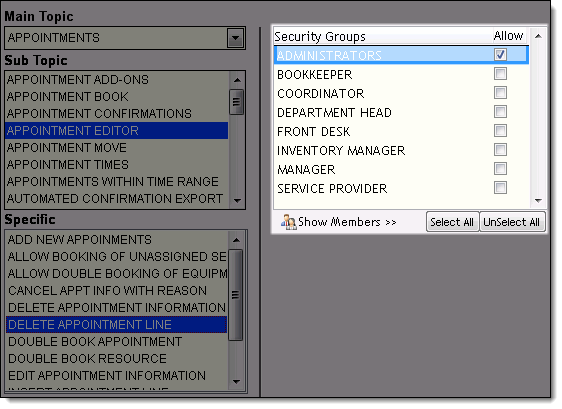
Millennium features a number of standard security groups designed for common employee roles. The Security Administration window allows you to customize the permissions for each security group as necessary.
Select Management > Security Administration.
The Security Administration window displays.
Make selections in the Main Topic and Sub Topic fields until the correct list of features displays in the Specific field.
In the Specific field, select the feature for which to view/update permissions.
A list of the security groups that have access to the feature displays.
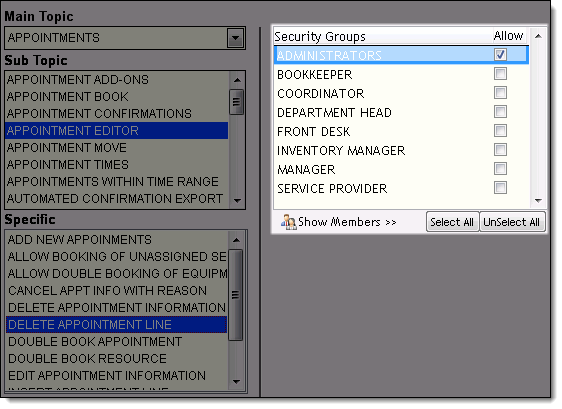
Tips:
To change the security groups that can access the feature, deselect/select Allow next to each security group and click Apply. Click here for instructions on how to restrict employee access to common features.
To grant all security groups permission to access the feature, click Select All and click Apply.
To prevent all security groups from accessing the feature, click UnSelect All and click Apply.
You can grant or restrict access to a feature on the fly by right-clicking on the feature and selecting Set Security or by clicking the Security Link in the Related Info panel. The Security Administration window displays so you can change the security groups that can access the feature.
If a user attempts to access a feature they do not have permission to access, Millennium records the attempt in the Activity Log and the Temporary Security Override window displays. An authorized user can enter their password on the Temporary Security Override window to grant temporary access to the feature.
Click Show Members.
A list of the users that have access to the feature displays.
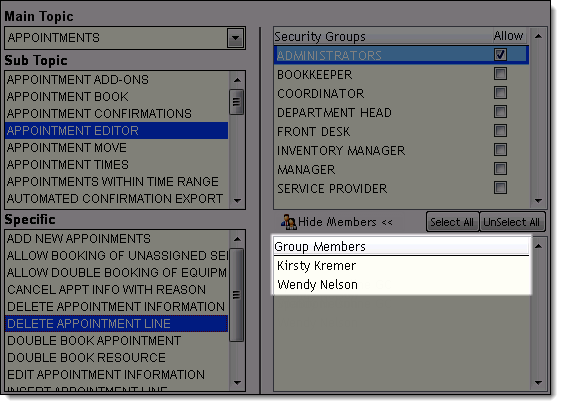
Tips:
If you want to change the security group that a user belongs to, click here for instructions.
To print a list of the features accessible by each security group, click Print and print a copy of the MC000: Security Settings by Group report.
Changing the Security Group for a User Login