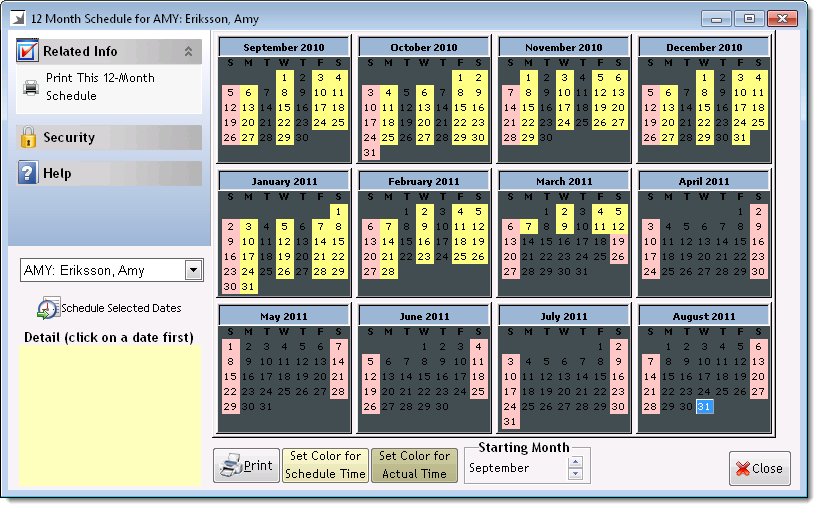
The 12 Month Schedule window allows you to view and print yearly employee schedules. This window shows an employee's schedule for a 12-month period and provides a quick overview of the scheduled and actual hours worked during that period.
Important: Employees only display on the Employee Schedules window if you select Show Name in Time Schedules in their employee profile.
You can access the 12 Month Schedule window by selecting Schedules > 12 Month Schedule.
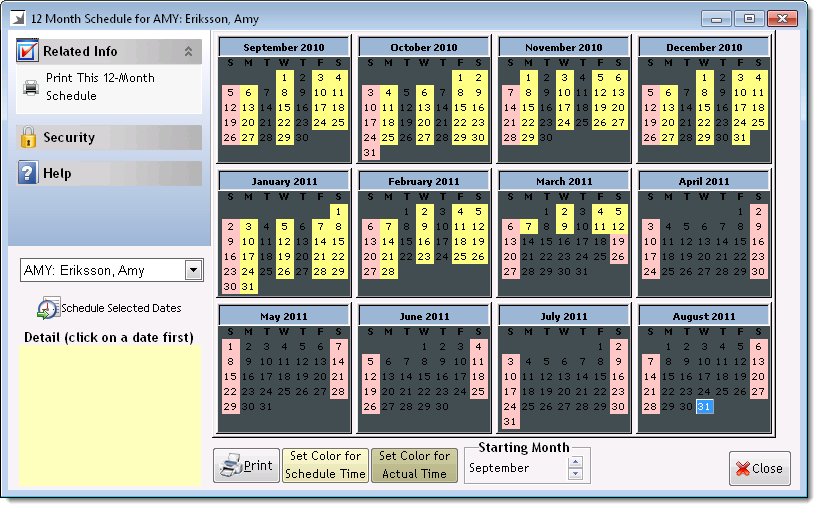
Notes:
No text = The employee is not scheduled to work that day.
Black text = Employee is scheduled for a work activity that has Show as Work Time selected, such as "Work Time".
Red text = Employee is scheduled for a work activity that does not have Show as Work Time selected, such as "Vacation".
Yellow highlight = Employee has not punched in or punched out for the scheduled work activity. To change the color of this highlight, click Set Color for Schedule Time, select a new color, and click OK.
Olive highlight = Employee has punched in and punched out for the scheduled work activity. To change the color of this highlight, click Set Color for Actual Time, select a new color, and click OK.