Click ![]() on the toolbar.
on the toolbar.
Click ![]() on the toolbar.
on the toolbar.
The Appointment Monitoring Station displays with today's appointments.
A list of appointments for the selected date displays.
The Appointment Editor displays.
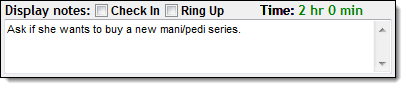
Select Check In to display the notes during check in.
Select Ring Up to display the notes during ring up.
Click Save.