Click ![]() on the toolbar.
on the toolbar.
The Resource Block Time window allows you to block off time on the Resource Appointment Book to prevent clients from scheduling appointments. This allows you to block off time for the maintenance of your service resources.
Note: You should check the Resource Appointment Book before scheduling block time to make sure there are no appointments scheduled during the proposed time.
Click ![]() on the toolbar.
on the toolbar.
The Resource Appointment Book displays.
The Resource Block Time window displays.
Tip: If you are scheduling the maintenance for multiple days, change the entry in the End Date field to the day when you want to schedule last day of maintenance.
In the Reason field, type the reason why you are blocking the resource(s) off.
Examples: "Cleaning", "Maintenance", or "Repairs".
Important: If you select this option, you have the ability to schedule maintenance when appointments are scheduled.
The block time displays on the Resource Appointment Book (as shown below).
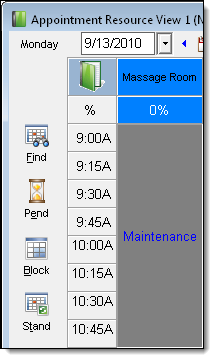
Note: If a notification displays to indicate that one of the resources is double-booked, click Yes to double-book the resource or click No if you want to adjust the date(s) and time(s) selected.
Resource Appointment Book Overview