Click ![]() on the toolbar.
on the toolbar.
If a client informs you that they are running late for their appointment, you should change the status of the appointment to Running Late so you can keep the service provider aware of the situation.
Click ![]() on the toolbar.
on the toolbar.
The Appointment Book displays.
The status of the appointment changes and a Clock icon displays on the appointment to indicate the client is running late.
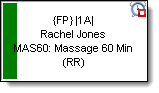
Notes:
If you use the Auto-Page System and the employee has a pager, the employee receives a message to inform them that the client is running late.
If you marked the client as running late by mistake, right-click on the appointment and select Running Late > Undo Running Late to cancel the status change.