Click ![]() on the toolbar.
on the toolbar.
If you want to deactivate the profiles for clients who have not made a visit to your business since a specified date range, you can use the Client Data Maintenance window to deactivate multiple client profiles at once.
Click ![]() on the toolbar.
on the toolbar.
The Client Information window displays.
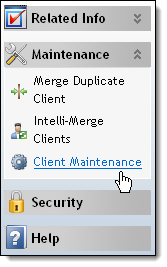
The Client Data Maintenance window displays.
The Multi-Delete Selection Options window displays.
In the Last Visit Between fields, select the date range in which a client must have made their last visit to warrant having their profile deactivated.
Note: If you added a client's profile during the specified date range but the client has not paid a visit, Millennium deactivates the client's profile.
Select Clients with liability history to exclude clients who have purchased a gift certificate, package, or series that has credit remaining.
Select Clients with service purchase history to exclude clients who have purchased a service.
Select Clients with retail purchase history to exclude clients who have purchased a product.
Tip: If you reactivated multiple client profiles by mistake, repeat Steps 1-5 and click Activate Specified Clients.