Access Windows with an administrator account.
Select one of the following options:
If you do not have the IIS component installed, proceed to Step 3.
If you have the IIS component installed, proceed to Step 9.
Press Windows Logo+R or select Start > All Programs > Accessories > Run.
The Run window displays.
Type "appwiz.cpl" and press Enter.
The Add or Remove Programs window displays.
Click Add/Remove Windows Components.
The Window Components Wizard displays.
Select Internet Information Services (IIS).
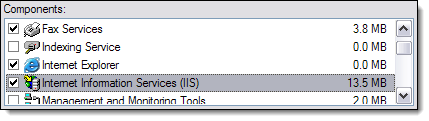
Click Next.
The Completing the Windows Components Wizard screen displays once the installation finishes.
Click Finish.
Select one of the following options:
If you have Windows Server Update Services (WSUS) installed, proceed to Step 10.
If you do not have Windows Server Update Services (WSUS) installed, proceed to Step 13.
Press Windows Logo+R or select Start > All Programs > Accessories > Run.
The Run window displays.
Type "cmd" and press Enter.
The Command Prompt displays.
Type "%windir%\system32\inetsrv\appcmd.exe set config -section:system.webServer/httpCompression" and press Enter.
Restart the computer.
-
Click here to proceed with the next step of the setup.


Access Windows with an administrator account.
Select one of the following options:
If you do not have the IIS component installed, proceed to Step 3.
If you have the IIS component installed, proceed to Step 9.
Press Windows Logo+R or select Start > All Programs > Accessories > Run.
The Run window displays.
Type "appwiz.cpl" and press Enter.
The Add or Remove Programs window displays.
Click Add/Remove Windows Components.
The Window Components Wizard displays.
Select Internet Information Services (IIS).
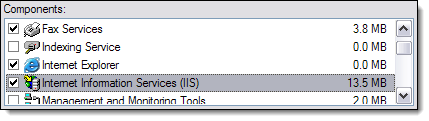
Click Next.
The Completing the Windows Components Wizard screen displays once the installation finishes.
Click Finish.
Press Windows Logo+R or select Start > All Programs > Accessories > Run.
The Run window displays.
Type "cmd" and press Enter.
The Command Prompt displays.
Type "cscript %SYSTEMDRIVE%\inetpub\adminscripts\adsutil.vbs SET W3SVC/AppPools/Enable32bitAppOnWin64 1" and press Enter.
Type "%SYSTEMROOT%\Microsoft.NET\Framework\v2.0.50727\aspnet_regiis.exe -i" and press Enter.
Select one of the following options:
If you have Windows Server Update Services (WSUS) installed, proceed to Step 14.
If you do not have Windows Server Update Services (WSUS) installed, proceed to Step 15.
Type "%windir%\system32\inetsrv\appcmd.exe set config -section:system.webServer/httpCompression" and press Enter.
Restart the computer.
-
Click here to proceed with the next step of the setup.


Access Windows with an administrator account.
Select one of the following options:
If you do not have the IIS component installed, proceed to Step 3.
If you have the IIS component installed, proceed to Step 13.
Press Windows Logo+R or select Start > All Programs > Accessories > Run.
The Run window displays.
Type "appwiz.cpl" and press Enter.
The Add or Remove Programs window displays.
Click Add/Remove Windows Components.
The Windows Components Wizard displays.
Select Application Server and click Details.
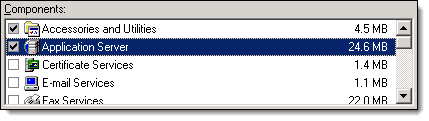
The Application Server window displays.
Select the following and click Details.
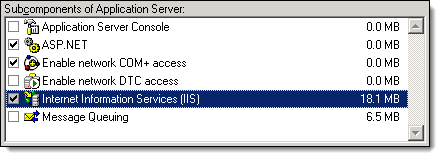
The Internet Information Services (IIS) window displays.
Select World Wide Web Service and click Details.
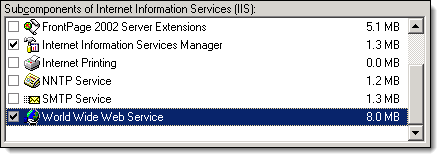
The World Wide Web Service window displays.
Select Active Server Pages and Server Side Includes.
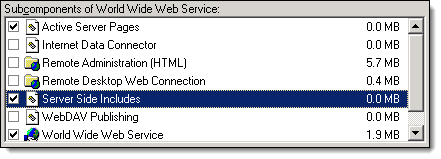
Click OK until the Windows Components Wizard displays.
Click Next.
The Completing the Windows Components Wizard screen displays once the installation finishes.
Click Finish.
Select one of the following options:
If you have Windows Server Update Services (WSUS) installed, proceed to Step 14.
If you do not have Windows Server Update Services (WSUS) installed, proceed to Step 17.
Press Windows Logo+R or select Start > All Programs > Accessories > Run.
The Run window displays.
Type "cmd" and press Enter.
The Command Prompt displays.
Type "%windir%\system32\inetsrv\appcmd.exe set config -section:system.webServer/httpCompression" and press Enter.
Restart the computer.
-
Click here to proceed with the next step of the setup.


Access Windows with an administrator account.
Select one of the following options:
If you do not have the IIS component installed, proceed to Step 3.
If you have the IIS component installed, proceed to Step 13.
Press Windows Logo+R or select Start > All Programs > Accessories > Run.
The Run window displays.
Type "appwiz.cpl" and press Enter.
The Add or Remove Programs window displays.
Click Add/Remove Windows Components.
The Windows Components Wizard displays.
Select Application Server and click Details.
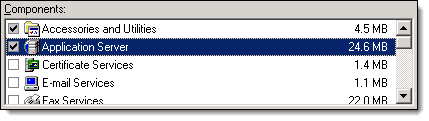
The Application Server window displays.
Select the following and click Details.
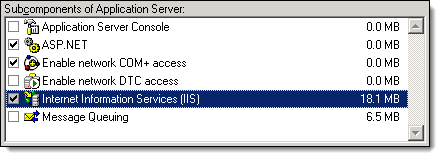
The Internet Information Services (IIS) window displays.
Select World Wide Web Service and click Details.
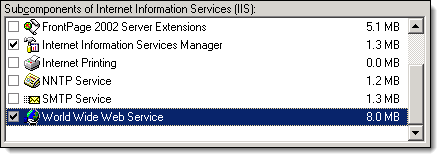
The World Wide Web Service window displays.
Select Active Server Pages and Server Side Includes.
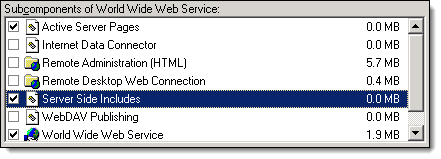
Click OK until the Windows Components Wizard displays.
Click Next.
The Completing the Windows Components Wizard screen displays once the installation finishes.
Click Finish.
Press Windows Logo+R or select Start > All Programs > Accessories > Run.
The Run window displays.
Type "cmd" and press Enter.
The Command Prompt displays.
Type "cscript %SYSTEMDRIVE%\inetpub\adminscripts\adsutil.vbs SET W3SVC/AppPools/Enable32bitAppOnWin64 1" and press Enter.
Type "%SYSTEMROOT%\Microsoft.NET\Framework\v2.0.50727\aspnet_regiis.exe -i" and press Enter.
Select one of the following options:
If you have Windows Server Update Services (WSUS) installed, proceed to Step 18.
If you do not have Windows Server Update Services (WSUS) installed, proceed to Step 19.
Type "%windir%\system32\inetsrv\appcmd.exe set config -section:system.webServer/httpCompression" and press Enter.
Restart the computer.
-
Click here to proceed with the next step of the setup.


Access Windows with an administrator account.
Select one of the following options:
If you do not have the IIS component installed, proceed to Step 3.
If you have the IIS component installed, proceed to Step 13.
Press Windows Logo+R or select Start > All Programs > Accessories > Run.
The Run window displays.
Type "appwiz.cpl" and press Enter.
The Programs and Features window displays.
Click Turn Windows Settings on or off.
The Turn Windows Features on or off window displays.
Double-click Internet Information Services.
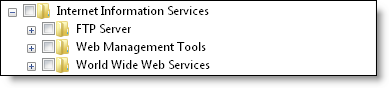
Double-click Web Management Tools and select the following:
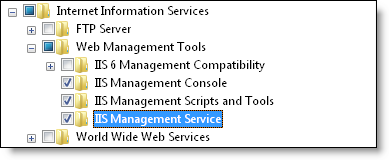
Double-click IIS 6 Management Compatibility and select the following:
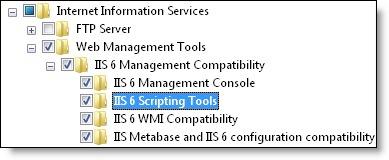
Double-click Web Management Tools, double-click World Wide Web Services, double-click Application Development Features, and select the following:
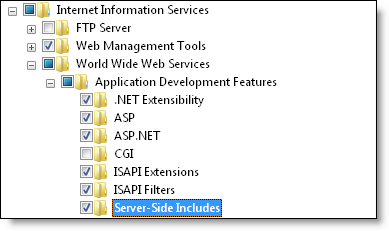
Double-click Application Development Features, double-click Common HTTP Features, and select the following:
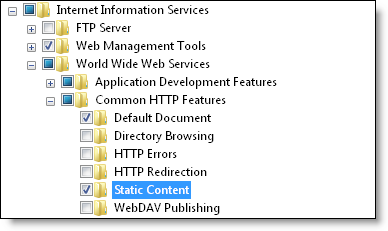
Click OK.
Close the Programs and Features window once the installation finishes.
Select one of the following options:
If you have Windows Server Update Services (WSUS) installed, proceed to Step 14.
If you do not have Windows Server Update Services (WSUS) installed, proceed to Step 17.
Press Windows Logo+R or select Start > All Programs > Accessories > Run.
The Run window displays.
Type "cmd" and press Enter.
The Command Prompt displays.
Type "%windir%\system32\inetsrv\appcmd.exe set config -section:system.webServer/httpCompression" and press Enter.
Restart the computer.
-
Click here to proceed with the next step of the setup.


Access Windows with an administrator account.
Select one of the following options:
If you do not have the IIS component installed, proceed to Step 3.
If you have the IIS component installed, proceed to Step 13.
Press Windows Logo+R or select Start > All Programs > Accessories > Run.
The Run window displays.
Type "appwiz.cpl" and press Enter.
The Programs and Features window displays.
Click Turn Windows Settings on or off.
The Turn Windows Features on or off window displays.
Double-click Internet Information Services.
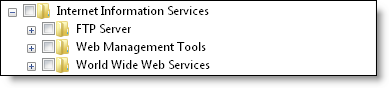
Double-click Web Management Tools and select the following:
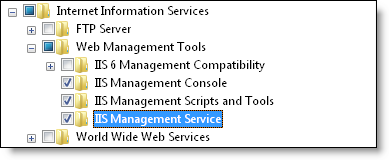
Double-click IIS 6 Management Compatibility and select the following:
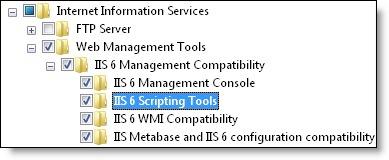
Double-click Web Management Tools, double-click World Wide Web Services, double-click Application Development Features, and select the following:
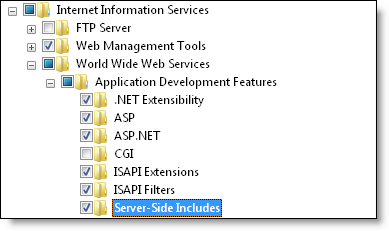
Double-click Application Development Features, double-click Common HTTP Features, and select the following:
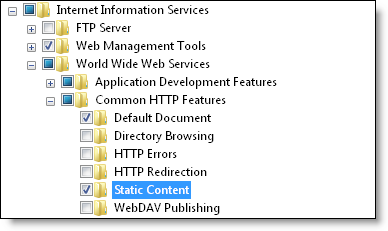
Click OK.
Close the Programs and Features window once the installation finishes.
Press Windows Logo+R or select Start > All Programs > Accessories > Run.
The Run window displays.
Type "cmd" and press Enter.
The Command Prompt displays.
Type "cscript %SYSTEMDRIVE%\inetpub\adminscripts\adsutil.vbs SET W3SVC/AppPools/Enable32bitAppOnWin64 1" and press Enter.
Type "%SYSTEMROOT%\Microsoft.NET\Framework\v2.0.50727\aspnet_regiis.exe -i" and press Enter.
Select one of the following options:
If you have Windows Server Update Services (WSUS) installed, proceed to Step 18.
If you do not have Windows Server Update Services (WSUS) installed, proceed to Step 19.
Type "%windir%\system32\inetsrv\appcmd.exe set config -section:system.webServer/httpCompression" and press Enter.
Restart the computer.
-
Click here to proceed with the next step of the setup.


Access Windows with an administrator account.
Select one of the following options:
If you do not have the IIS component installed, proceed to Step 3.
If you have the IIS component installed, proceed to Step 13.
Select Start > Administrative Tools > Server Manager.
The Server Manager displays.
Double-click Roles.
The Roles screen displays.
Click Add Roles.
The Add Roles Wizard displays.
Tip: Click Next if the Before You Begin screen displays.
Select Web Server (IIS) and click Next twice.
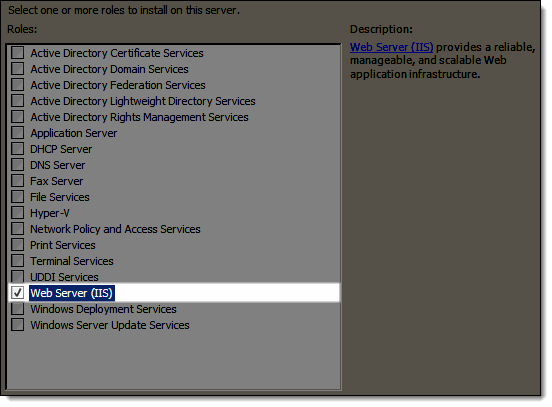
The Select Role Services screen displays.
Select ASP.NET.
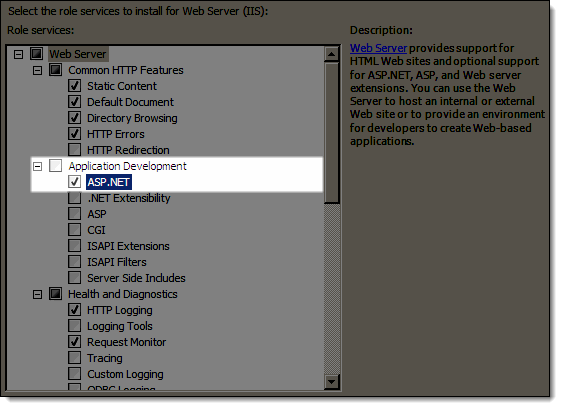
The Add features required for ASP.NET? message displays.
Click Add Required Features.
Select ASP and Server Side Includes.
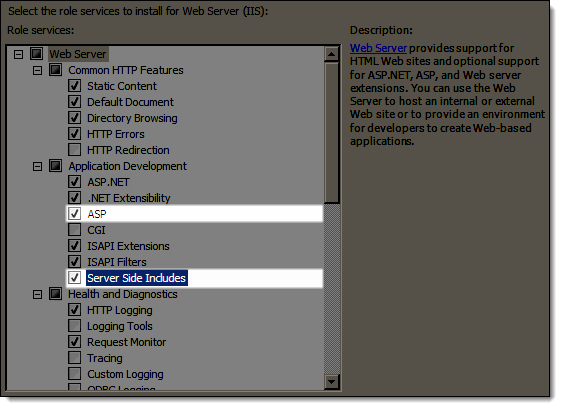
Scroll down to the bottom of the Role Services list and select the following:
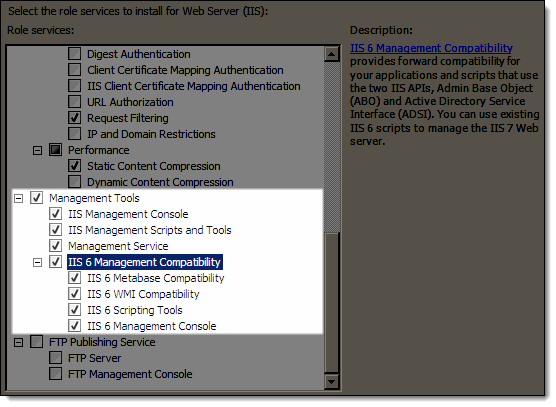
Click Next and click Install.
The Installation Results screen displays once the installation finishes.
Click Close.
Select one of the following options:
If you have Windows Server Update Services (WSUS) installed, proceed to Step 14.
If you do not have Windows Server Update Services (WSUS) installed, proceed to Step 17.
Press Windows Logo+R or select Start > All Programs > Accessories > Run.
The Run window displays.
Type "cmd" and press Enter.
The Command Prompt displays.
Type "%windir%\system32\inetsrv\appcmd.exe set config -section:system.webServer/httpCompression" and press Enter.
Restart the computer.
-
Click here to proceed with the next step of the setup.


Access Windows with an administrator account.
Select one of the following options:
If you do not have the IIS component installed, proceed to Step 3.
If you have the IIS component installed, proceed to Step 13.
Select Start > Administrative Tools > Server Manager.
The Server Manager displays.
Double-click Roles.
The Roles screen displays.
Click Add Roles.
The Add Roles Wizard displays.
Tip: Click Next if the Before You Begin screen displays.
Select Web Server (IIS) and click Next twice.
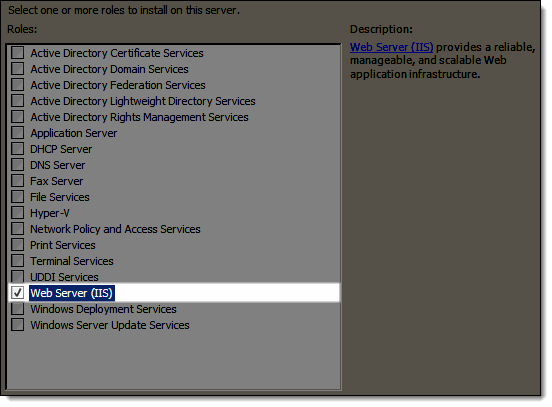
The Select Role Services screen displays.
Select ASP.NET.
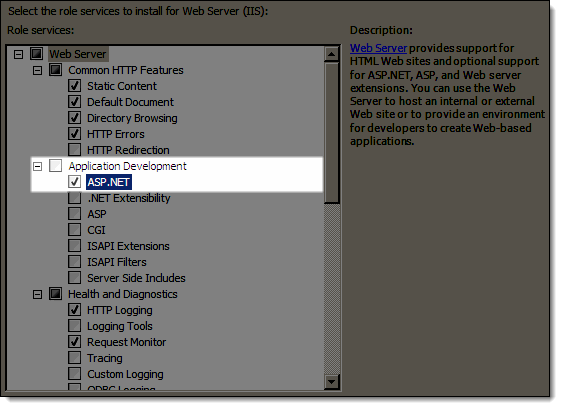
The Add features required for ASP.NET? message displays.
Click Add Required Features.
Select ASP and Server Side Includes.
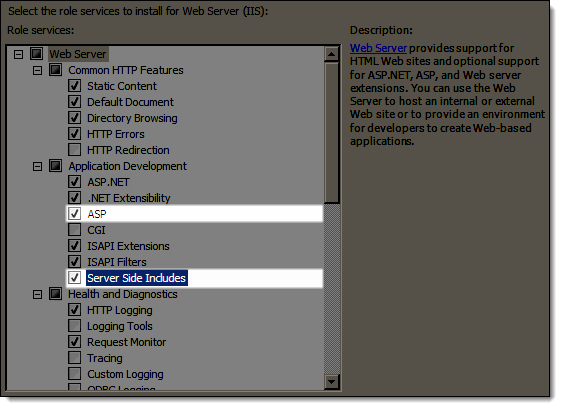
Scroll down to the bottom of the Role Services list and select the following:
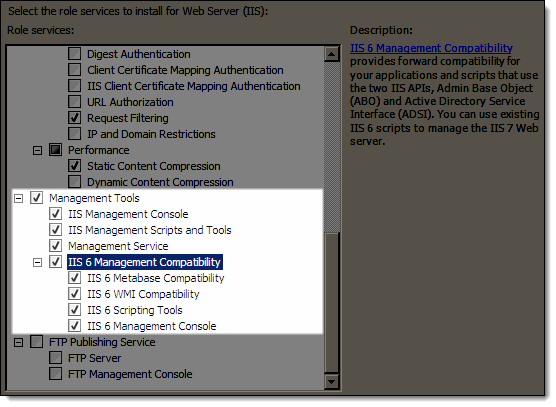
Click Next and click Install.
The Installation Results screen displays once the installation finishes.
Click Close.
Press Windows Logo+R or select Start > All Programs > Accessories > Run.
The Run window displays.
Type "cmd" and press Enter.
The Command Prompt displays.
Type "cscript %SYSTEMDRIVE%\inetpub\adminscripts\adsutil.vbs SET W3SVC/AppPools/Enable32bitAppOnWin64 1" and press Enter.
Type "%SYSTEMROOT%\Microsoft.NET\Framework\v2.0.50727\aspnet_regiis.exe -i" and press Enter.
Select one of the following options:
If you have Windows Server Update Services (WSUS) installed, proceed to Step 18.
If you do not have Windows Server Update Services (WSUS) installed, proceed to Step 19.
Type "%windir%\system32\inetsrv\appcmd.exe set config -section:system.webServer/httpCompression" and press Enter.
Restart the computer.
-
Click here to proceed with the next step of the setup.


Access Windows with an administrator account.
Select one of the following options:
If you do not have the IIS component installed, proceed to Step 3.
If you have the IIS component installed, proceed to Step 13.
Select Start > Administrative Tools > Server Manager.
The Server Manager displays.
Double-click Roles.
The Roles screen displays.
Click Add Roles.
The Add Roles Wizard displays.
Tip: Click Next if the Before You Begin screen displays.
Select Web Server (IIS) and click Next twice.
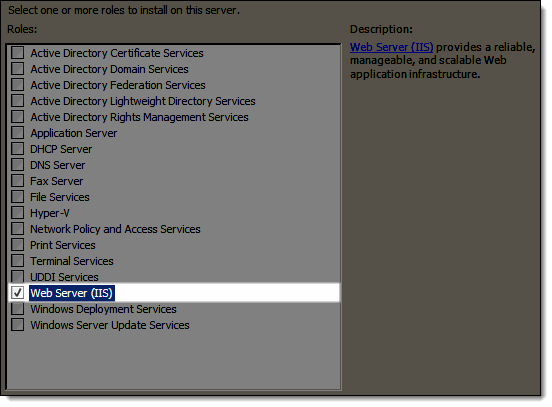
The Select Role Services screen displays.
Select ASP.NET.
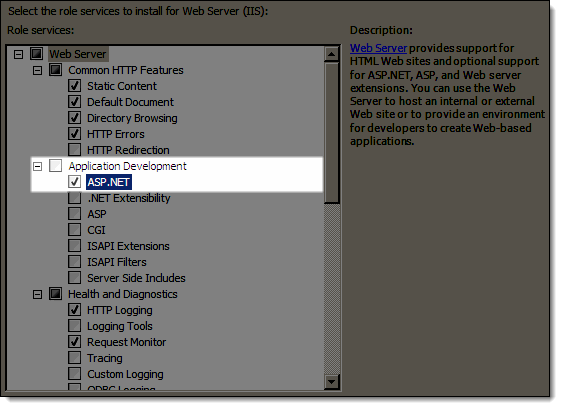
The Add features required for ASP.NET? message displays.
Click Add Required Features.
Select ASP and Server Side Includes.
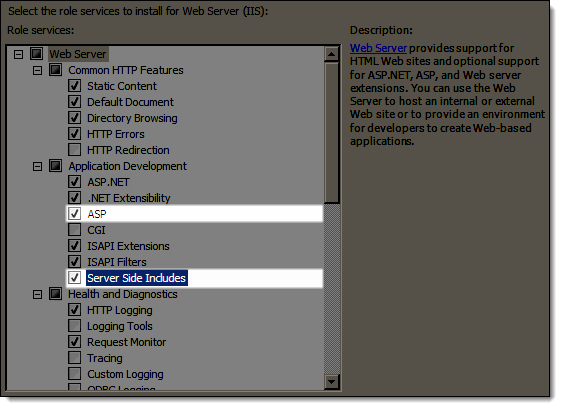
Scroll down to the bottom of the Role Services list and select the following:
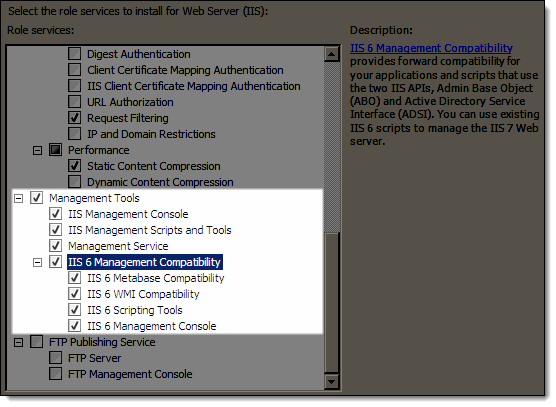
Click Next and click Install.
The Installation Results screen displays once the installation finishes.
Click Close.
Click Start, type "cmd", and press Enter.
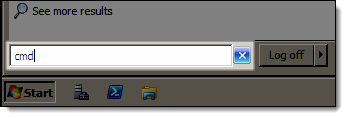
The Command Prompt displays.
Type "cscript %SYSTEMDRIVE%\inetpub\adminscripts\adsutil.vbs SET W3SVC/AppPools/Enable32bitAppOnWin64 1" and press Enter.
Type "%SYSTEMROOT%\Microsoft.NET\Framework\v2.0.50727\aspnet_regiis.exe -i" and press Enter.
Select one of the following options:
If you have Windows Server Update Services (WSUS) installed, proceed to Step 17.
If you do not have Windows Server Update Services (WSUS) installed, proceed to Step 18.
Type "%windir%\system32\inetsrv\appcmd.exe set config -section:system.webServer/httpCompression" and press Enter.
Restart the computer.
-
Click here to proceed with the next step of the setup.


Access Windows with an administrator account.
Select one of the following options:
If you do not have the IIS component installed, proceed to Step 3.
If you have the IIS component installed, proceed to Step 10.
Click Start, type "windows features", and press Enter.
The Turn Windows Features on or off window displays.
Double-click Internet Information Services.
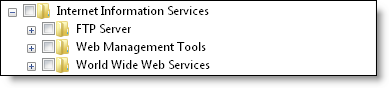
Double-click Web Management Tools and select the following:
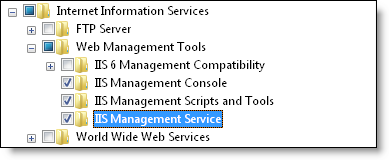
Double-click IIS 6 Management Compatibility and select the following:
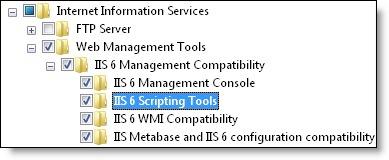
Double-click Web Management Tools, double-click World Wide Web Services, double-click Application Development Features, and select the following:
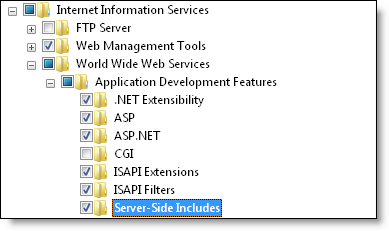
Double-click Application Development Features, double-click Common HTTP Features, and select the following:
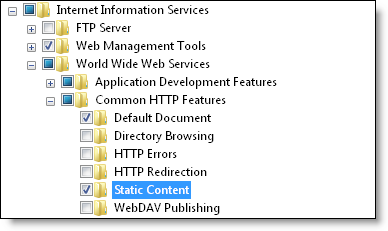
Click OK.
Select one of the following options:
If you have Windows Server Update Services (WSUS) installed, proceed to Step 11.
If you do not have Windows Server Update Services (WSUS) installed, proceed to Step 13.
Click Start, type "cmd", and press Enter.
The Command Prompt displays.
Type "%windir%\system32\inetsrv\appcmd.exe set config -section:system.webServer/httpCompression" and press Enter.
Restart the computer.
-
Click here to proceed with the next step of the setup.


Access Windows with an administrator account.
Select one of the following options:
If you do not have the IIS component installed, proceed to Step 2.
If you have the IIS component installed, proceed to Step 9.
Click Start, type "windows features", and press Enter.
The Turn Windows Features on or off window displays.
Double-click Internet Information Services.
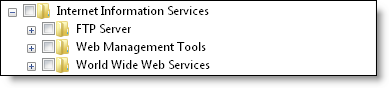
Double-click Web Management Tools and select the following:
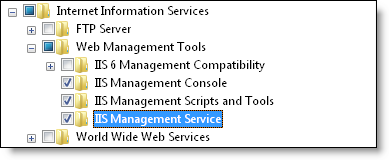
Double-click IIS 6 Management Compatibility and select the following:
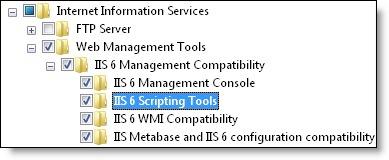
Double-click Web Management Tools, double-click World Wide Web Services, double-click Application Development Features, and select the following:
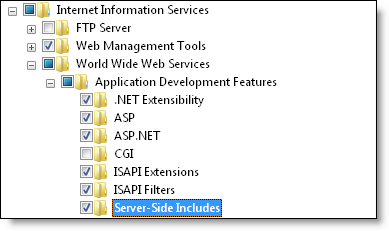
Double-click Application Development Features, double-click Common HTTP Features, and select the following:
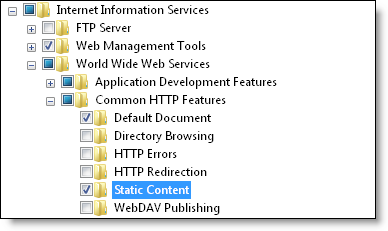
Click OK.
Click Start, type "cmd", and press Enter.
The Command Prompt displays.
Type "cscript %SYSTEMDRIVE%\inetpub\adminscripts\adsutil.vbs SET W3SVC/AppPools/Enable32bitAppOnWin64 1" and press Enter.
Type "%SYSTEMROOT%\Microsoft.NET\Framework\v2.0.50727\aspnet_regiis.exe -i" and press Enter.
Select one of the following options:
If you have Windows Server Update Services (WSUS) installed, proceed to Step 14.
If you do not have Windows Server Update Services (WSUS) installed, proceed to Step 15.
Type "%windir%\system32\inetsrv\appcmd.exe set config -section:system.webServer/httpCompression" and press Enter.
Restart the computer.
-
Click here to proceed with the next step of the setup.


Complete one of the following:
If you are not using the basic edition of Windows 8, access Windows with an administrator account.
If you are using the basic edition of Windows 8, access Windows with the Administrator account.
Select one of the following options:
If you do not have the IIS component installed, proceed to Step 3.
If you have the IIS component installed, proceed to Step 12.
On the Start screen, type "windows features" and click Settings.
Click Turn Windows features on or off.
The Turn Windows Features on or off window displays.
Double-click NET Framework 3.5 and select the following:

Double-click .NET Framework 4.5 Advanced Services and select the following:
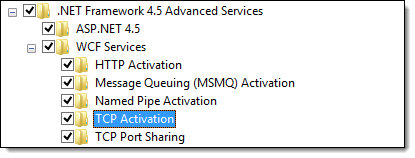
Double-click Internet Information Services, double-click Web Management Tools, double-click IIS 6 Management Compatibility, and select the following:
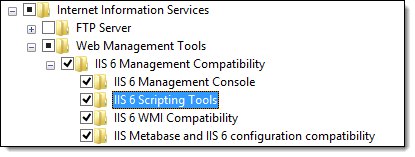
Double-click Web Management Tools, double-click World Wide Web Services, double-click Application Development Features, and select the following:
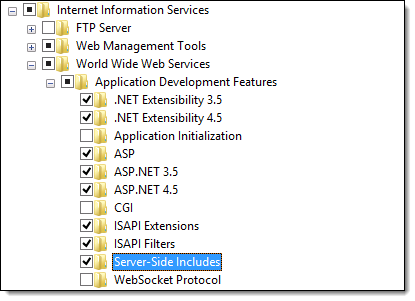
Double-click Application Development Features, double-click Common HTTP Features, and select the following:
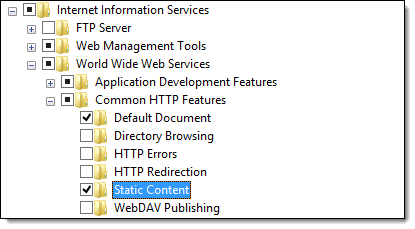
Click OK.
Click Don't Restart.
Select one of the following options:
If you have Windows Server Update Services (WSUS) installed, proceed to Step 13.
If you do not have Windows Server Update Services (WSUS) installed, proceed to Step 15.
On the Start screen, type "cmd" and press Enter.
The Command Prompt displays.
Type "%windir%\system32\inetsrv\appcmd.exe set config -section:system.webServer/httpCompression" and press Enter.
Restart the computer.
-
Click here to proceed with the next step of the setup.


Complete one of the following:
If you are not using the basic edition of Windows 8, access Windows with an administrator account.
If you are using the basic edition of Windows 8, access Windows with the Administrator account.
Select one of the following options:
If you do not have the IIS component installed, proceed to Step 3.
If you have the IIS component installed, proceed to Step 12.
On the Start screen, type "windows features" and click Settings.
Click Turn Windows features on or off.
The Turn Windows Features on or off window displays.
Double-click NET Framework 3.5 and select the following:

Double-click .NET Framework 4.5 Advanced Services and select the following:
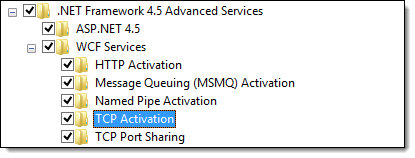
Double-click Internet Information Services, double-click Web Management Tools, double-click IIS 6 Management Compatibility, and select the following:
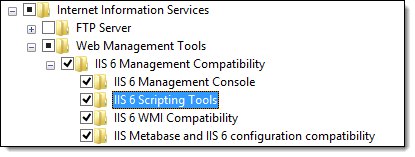
Double-click Web Management Tools, double-click World Wide Web Services, double-click Application Development Features, and select the following:
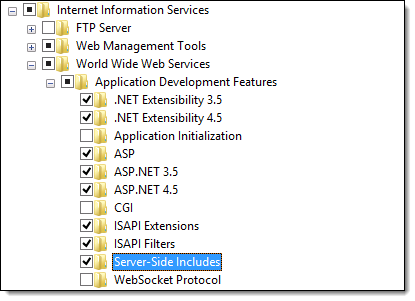
Double-click Application Development Features, double-click Common HTTP Features, and select the following:
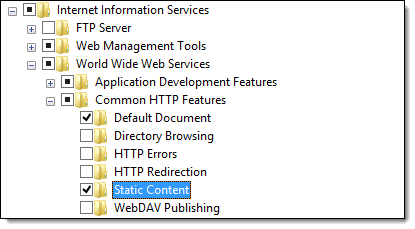
Click OK.
Click Don't Restart.
On the Start screen, type "cmd" and press Enter.
The Command Prompt displays.
Type "cscript %SYSTEMDRIVE%\inetpub\adminscripts\adsutil.vbs SET W3SVC/AppPools/Enable32bitAppOnWin64 1" and press Enter.
Type "%SYSTEMROOT%\Microsoft.NET\Framework\v2.0.50727\aspnet_regiis.exe -i" and press Enter.
Select one of the following options:
If you have Windows Server Update Services (WSUS) installed, proceed to Step 16.
If you do not have Windows Server Update Services (WSUS) installed, proceed to Step 17.
Type "%windir%\system32\inetsrv\appcmd.exe set config -section:system.webServer/httpCompression" and press Enter.
Restart the computer.
-
Click here to proceed with the next step of the setup.


Access Windows with an administrator account.
Select one of the following options:
If you do not have the IIS component installed, proceed to Step 3.
If you have the IIS component installed, proceed to Step 17.
Open the Server Manager.
Select Manage > Add Roles and Features.
The Add Roles and Features Wizard displays.
Tip: Click Next if the Before You Begin screen displays.
Select Role-based or feature-based installation and click Next.
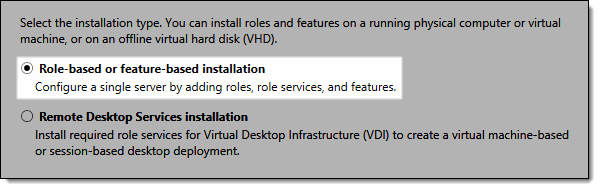
The Select destination server screen displays.
Select your server and click Next.
The Select server roles screen displays.
Select Web Server (IIS).
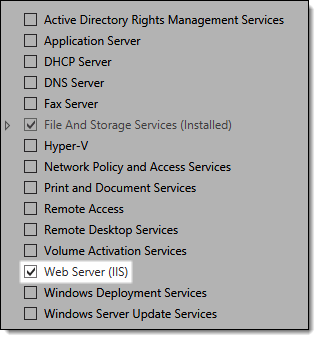
The Add features that are required for Web Server (IIS) message displays.
Click Add Features.
Click Next three times.
The Select role services screen displays.
Scroll down the list and expand Application Development.
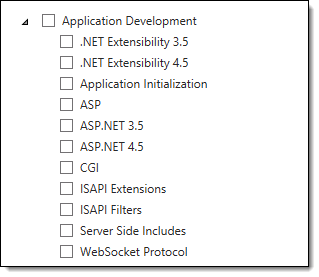
Complete the following:
Select ASP.
Click Add Features.
Select ASP.NET 3.5.
Click Add Features.
Select ASP.NET 4.5.
Click Add Features.
Select Server Side Includes.
Scroll down the list, expand Management Tools, and expand IIS 6 Management Compatibility.
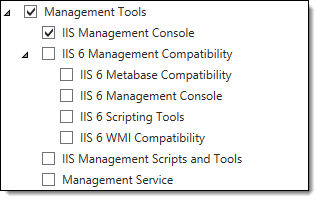
Complete the following:
Select IIS 6 Metabase Compatibility.
Select IIS 6 Management Console.
Select IIS 6 Scripting Tools.
Click Add Features.
Select IIS Management Scripts and Tools.
Select Management Service.
Click Next.
The Confirm installation selections screen displays.
Click Install.
The Installation succeeded message displays once the installation is complete.
Click Close.
On the Start screen, type "cmd" and press Enter.
The Command Prompt displays.
Type "cscript %SYSTEMDRIVE%\inetpub\adminscripts\adsutil.vbs SET W3SVC/AppPools/Enable32bitAppOnWin64 1" and press Enter.
Type "%SYSTEMROOT%\Microsoft.NET\Framework\v2.0.50727\aspnet_regiis.exe -i" and press Enter.
Select one of the following options:
If you have Windows Server Update Services (WSUS) installed, proceed to Step 21.
If you do not have Windows Server Update Services (WSUS) installed, proceed to Step 22.
Type "%windir%\system32\inetsrv\appcmd.exe set config -section:system.webServer/httpCompression" and press Enter.
Restart the computer.
-
Click here to proceed with the next step of the setup.