Important: You do not need to change any settings in Windows XP. Click here to proceed with the next step of the setup.
Access Windows with an administrator account.
Press Windows Logo+R or select Start > All Programs > Accessories > Run.
The Run window displays.
Type "sysdm.cpl" and press Enter.
The System Properties window displays.
Click the Advanced tab.
Click Settings in the Performance section.
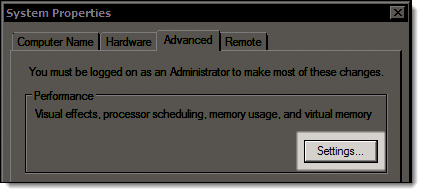
The Performance Options window displays.
Click the Data Execution Prevention tab.
Select Turn on DEP for essential Windows programs and services only.
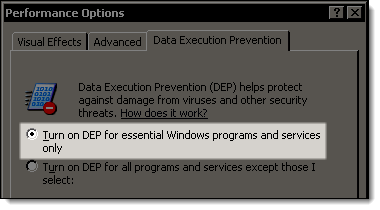
Click OK until the System Properties window closes.
Restart the computer.
-
Click here to proceed with the next step of the setup.
Access Windows with an administrator account.
Press Windows Logo+R or select Start > All Programs > Accessories > Run.
The Run window displays.
Type "sysdm.cpl" and press Enter.
The System Properties window displays.
Click the Advanced tab.
Click Settings in the Performance section.
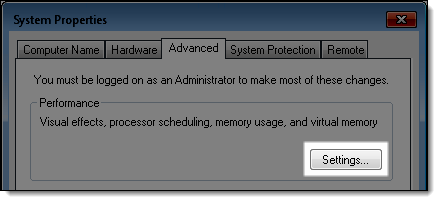
The Performance Options window displays.
Click the Data Execution Prevention tab.
Select Turn on DEP for essential Windows programs and services only.
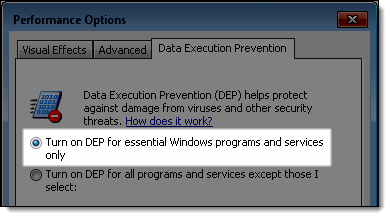
Click OK until the System Properties window closes.
Right-click on the Windows desktop and select Personalize.
The Personalization screen displays.
Type "uac" in the Search field.
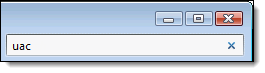
A list of search results displays.
Click
 Turn
User Account Control (UAC) on or off.
Turn
User Account Control (UAC) on or off.
The Turn User Account Control On or Off screen displays.
Deselect Use User Account Control (UAC) to help protect your computer.
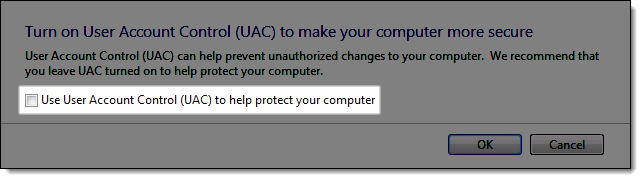
Click OK.
Click Restart Now.
-
Click here to proceed with the next step of the setup.
Access Windows with an administrator account.
Press Windows Logo+R or select Start > All Programs > Accessories > Run.
The Run window displays.
Type "sysdm.cpl" and press Enter.
The System Properties window displays.
Click the Advanced tab.
Click Settings in the Performance section.
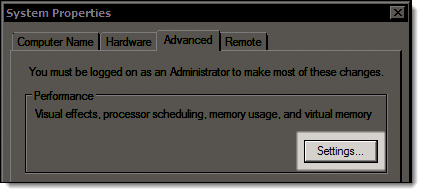
The Performance Options window displays.
Click the Data Execution Prevention tab.
Select Turn on DEP for essential Windows programs and services only.
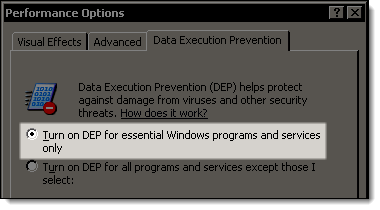
Click OK until the System Properties window displays.
Right-click on the Windows desktop and select Personalize.
The Personalization screen displays.
Type "uac" in the Search field.
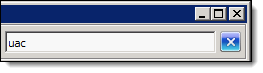
A list of search results displays.
Click
 Turn
User Account Control (UAC) on or off.
Turn
User Account Control (UAC) on or off.
The Turn User Account Control On or Off screen displays.
Deselect Use User Account Control (UAC) to help protect your computer.
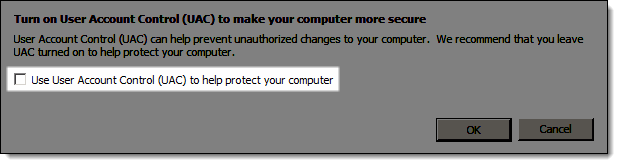
Click OK.
Click Restart Now.
-
Click here to proceed with the next step of the setup.
Access Windows with an administrator account.
Click Start, type "sysdm.cpl", and press Enter.
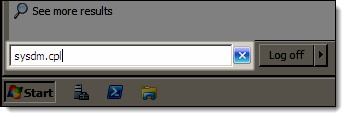
The System Properties window displays.
Click the Advanced tab.
Click Settings in the Performance section.
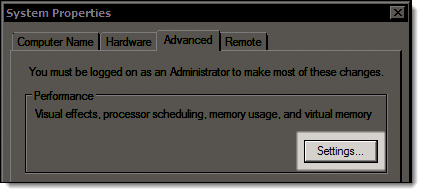
The Performance Options window displays.
Click the Data Execution Prevention tab.
Select Turn on DEP for essential Windows programs and services only.
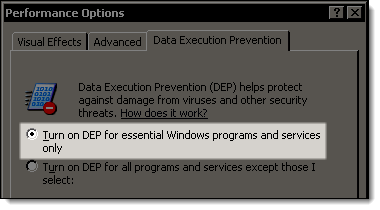
Click OK until the System Properties window closes.
Click Start, type "uac", and press Enter.
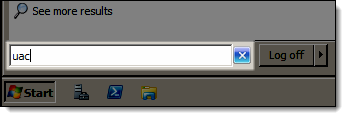
The User Account Settings window displays.
Move the slider to Never notify.
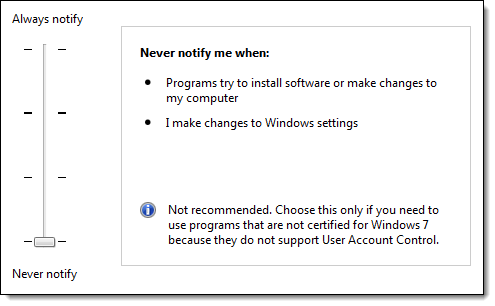
Click OK.
Restart the computer.
-
Click here to proceed with the next step of the setup.
Access Windows with an administrator account.
Click Start, type "sysdm.cpl", and press Enter.
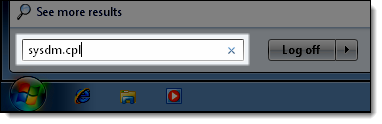
The System Properties window displays.
Click the Advanced tab.
Click Settings in the Performance section.
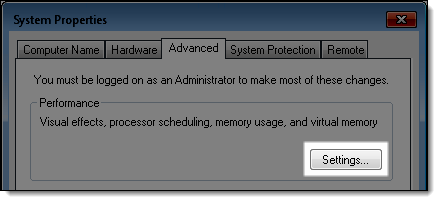
The Performance Options window displays.
Click the Data Execution Prevention tab.
Select Turn on DEP for essential Windows programs and services only.
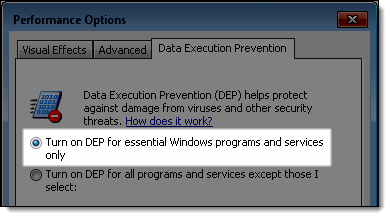
Click OK until the System Properties window closes.
Click Start, type "uac", and press Enter.
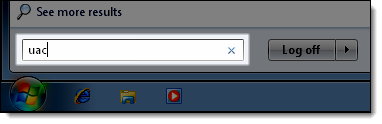
The User Account Control Settings window displays.
Move the slider to Never notify.
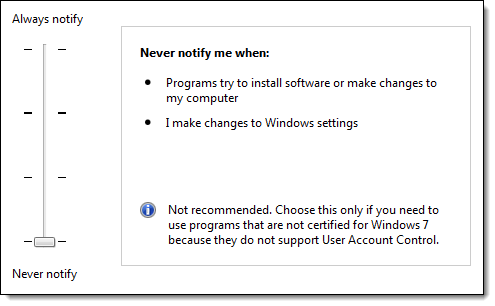
Click OK.
Restart the computer.
-
Click here to proceed with the next step of the setup.
Access Windows with an administrator account.
On the Start screen, type "sysdm.cpl" and press Enter.
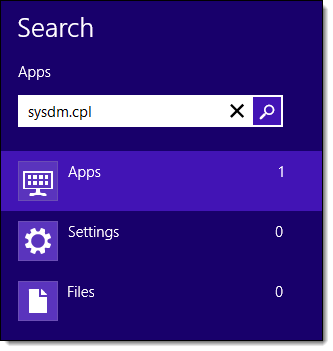
The System Properties window displays.
Click the Advanced tab.
Click Settings in the Performance section.
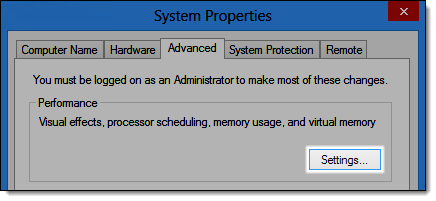
The Performance Options window displays.
Click the Data Execution Prevention tab.
Select Turn on DEP for essential Windows programs and services only.
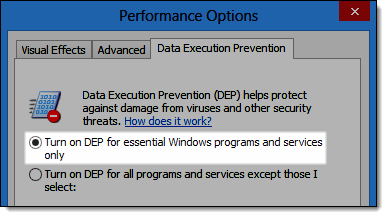
Click OK until the System Properties window closes.
On the Start screen, type "uac" and click Settings.
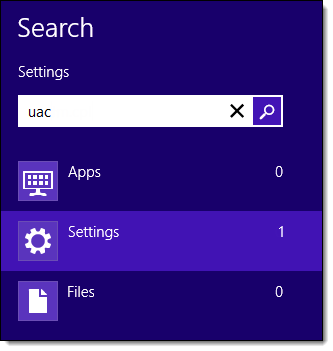
Click Change User Account Control settings.
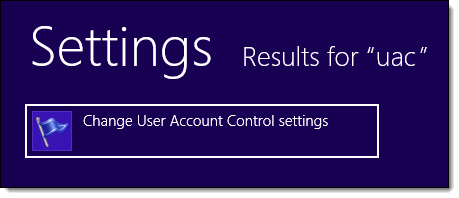
The User Account Control Settings window displays.
Move the slider to Never notify.
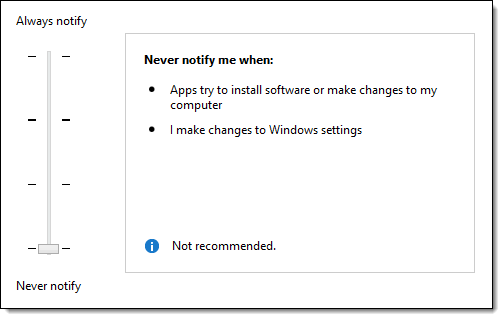
Click OK.
On the Start screen, type "cmd".
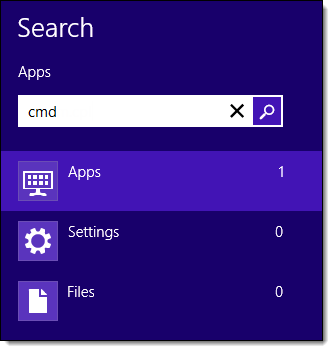
Right-click on the Command Prompt app and select Run as administrator.
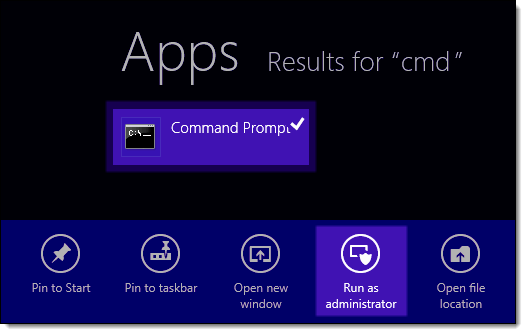
The Command Prompt displays.
Type "net user administrator / active:yes" and press Enter.
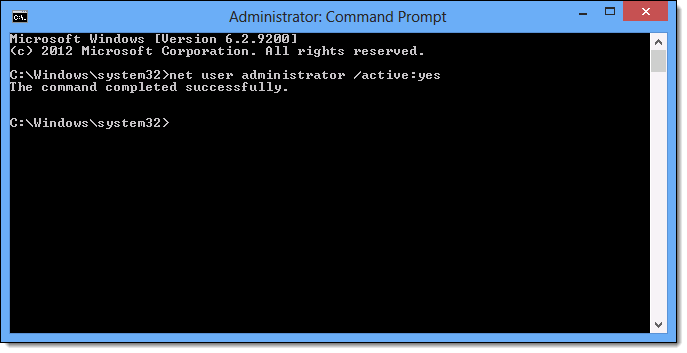
On the Start screen, type "control panel" and press Enter.
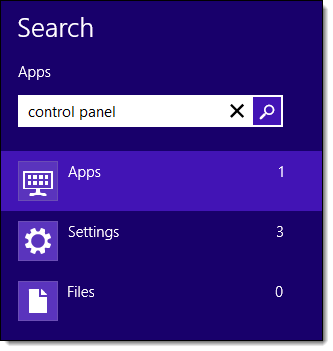
The Control Panel displays.
Click User Accounts.
Click Manage another account.
Click the Administrator account.
Click Change the password.
Type a password to use for the Administrator account.
Click Change password.
Restart the computer.
-
Click here to proceed with the next step of the setup.
Access Windows with an administrator account.
On the Start screen, type "sysdm.cpl" and press Enter.
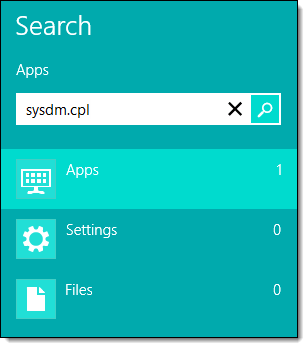
The System Properties window displays.
Click the Advanced tab.
Click Settings in the Performance section.
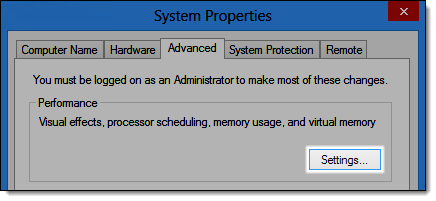
The Performance Options window displays.
Click the Data Execution Prevention tab.
Select Turn on DEP for essential Windows programs and services only.
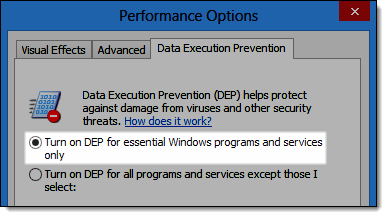
Click OK until the System Properties window closes.
On the Start screen, type "secpol.msc" and press Enter.
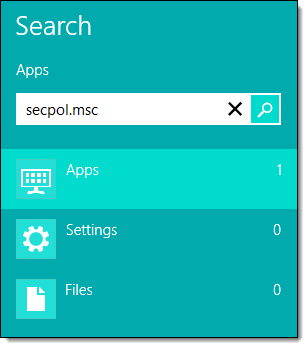
The Local Security Policy window displays.
Double-click Local Policies and double-click Security Options.
Scroll down to the end of the list and double-click the User Account Control: Run all administrators in Admin Approval Mode policy.
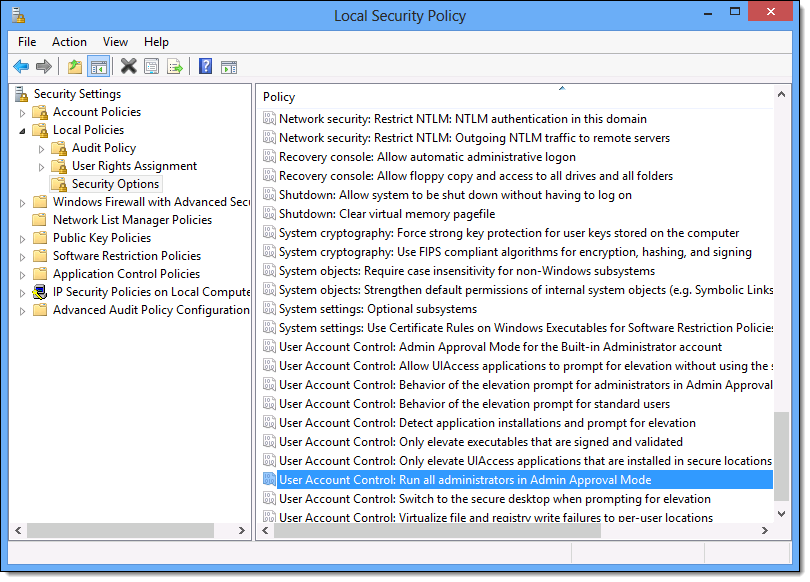
The User Account Control window displays.
Select Disabled.
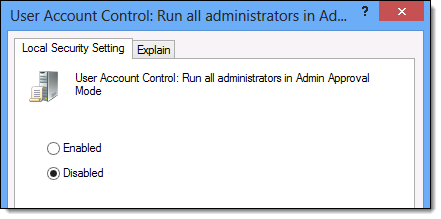
Click OK.
Restart the computer.
-
Click here to proceed with the next step of the setup.
Access Windows with an administrator account.
On the Start screen, type "sysdm.cpl" and press Enter.
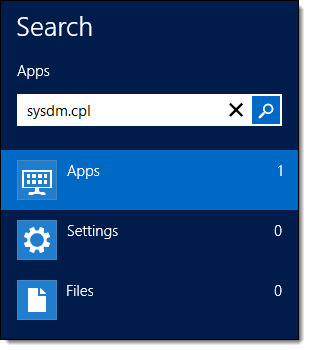
The System Properties window displays.
Click the Advanced tab.
Click Settings in the Performance section.
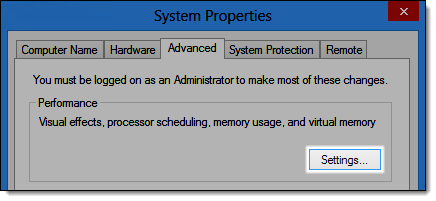
The Performance Options window displays.
Click the Data Execution Prevention tab.
Select Turn on DEP for essential Windows programs and services only.
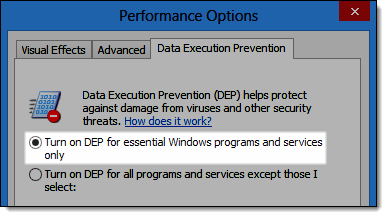
Click OK until the System Properties window closes.
On the Start screen, type "secpol.msc" and press Enter.
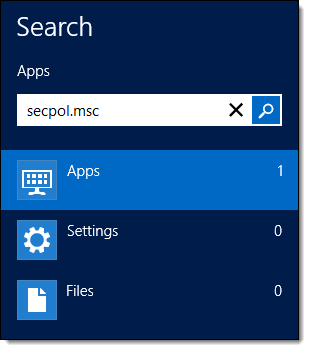
The Local Security Policy window displays.
Double-click Local Policies and double-click Security Options.
Scroll down to the end of the list and double-click the User Account Control: Run all administrators in Admin Approval Mode policy.
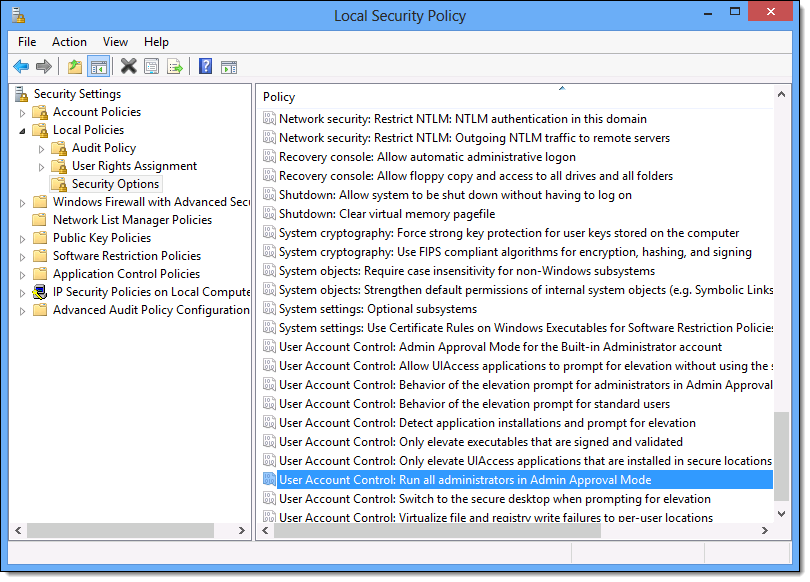
The User Account Control window displays.
Select Disabled.
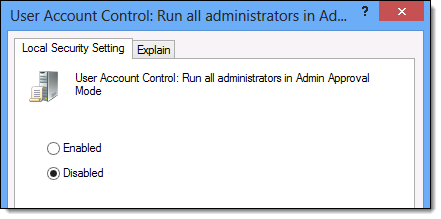
Click OK.
Restart the computer.
-
Click here to proceed with the next step of the setup.

