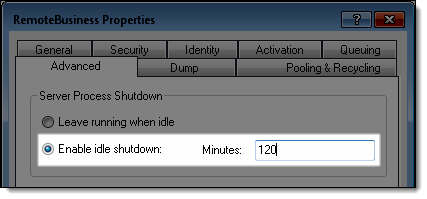
If the installation wizard is unable to install the COM+ application during the installation of RemoteBusiness, you must install the COM+ application manually.
Complete one of the following:
If you are not using the basic edition of Windows 8, access Windows with an administrator account.
If you are using the basic edition of Windows 8, access Windows with the Administrator account.
Complete one of the following:
Select Start > All Programs > Accessories > Run, type "dcomcnfg", and press Enter.
Press Windows Logo+R, type "dcomcnfg", and press Enter.
On the Start screen, type "dcomcnfg" and press Enter.
The Component Services window displays.
The installation wizard displays.
The Install or Create New Application screen displays.
The Create Empty Application screen displays.
The Set Application Identity screen displays.
The Add Application Roles screen displays.
The Add Users to Roles screen displays.
The Thank you for using the COM+ Application Install Wizard screen displays.
A list of installed COM+ applications displays.
The RemoteBusiness Properties window displays.
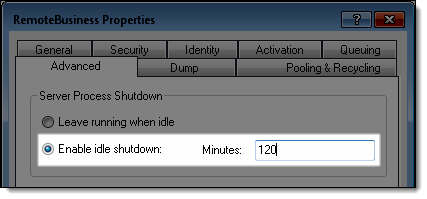
The installation wizard displays.
The Import or install a component screen displays.
The Select files to install window displays.
A list of components displays.
The Multi Select Properties window displays.
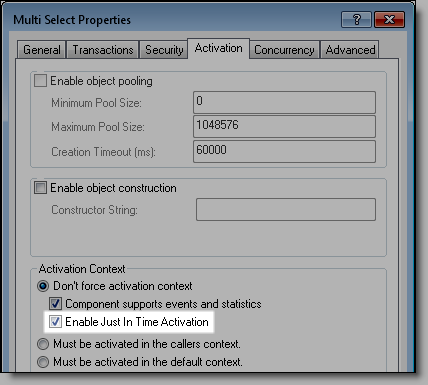
The manual installation of the COM+ application is now complete.