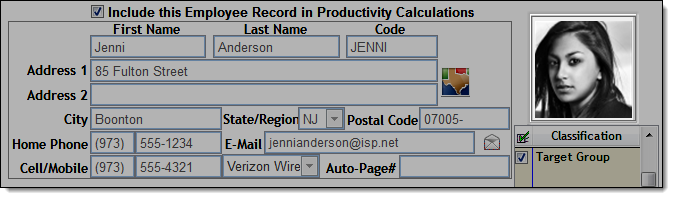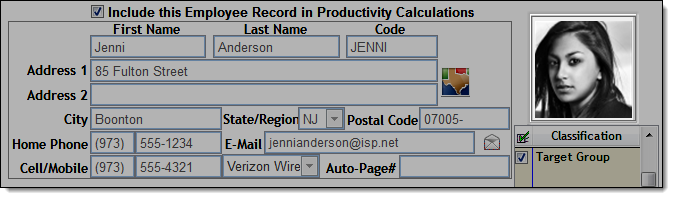
To help you identify the correct employee when browsing employee profiles, you can add photos of each employee.
Acquire a photo of the employee with a resolution no larger than 100 x 100.
Open the photo in an image editor.
Press Ctrl+a.
Press Ctrl+c.
Open Millennium and log in as normal.
Select Data > Employees > Employee Information.
The Employee Information window displays.
The Photo Size warning displays.
The Photo Selector window displays.
The photo displays on the Photo Selector window.
The photo displays in the employee's profile.