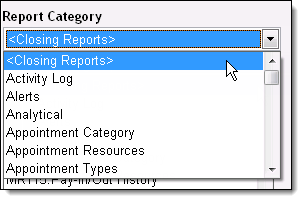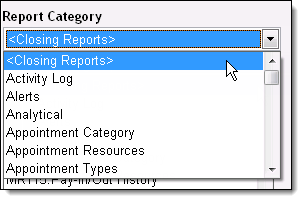
Millennium features a number of default report categories, such as Analytical and Register, which group similar reports together. To make it easier to run reports from multiple report categories, you can create custom report categories using the Report Categories window. This feature allows you to create personalized categories of reports so you can save time processing the reports that you use frequently.
Select Management > Report Categories.
The Report Categories window displays.
Click New.
In the Custom Category field, type a name for the report category.
Complete the following for each report you want to add to the category:
In the Existing Category field, select the report category that includes the report(s) you want to add.
Example: If you want to add the MA200: Growth Indicators Analysis report to your custom report category, select "Analytical" in the Existing Category field.
In the Available Reports list, select Include next to the report(s) you want to add.
(Optional) Select Public to allow all users to access the report category.
Notes:
Even if you select Public, employees can only run reports if they belong to a security group permitted to run reports.
If you do not select Public, you are the only user able to access the report category.
Click Save.
The next time you access the Reports & Graphs window, the report category displays at the top of the list in the Report Category field (as shown below).