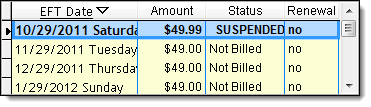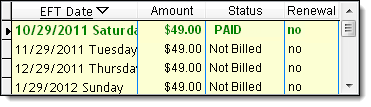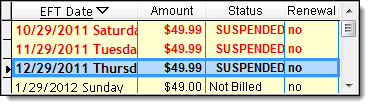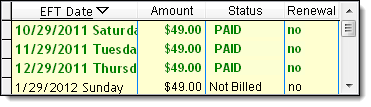-
Click
 on the toolbar.
on the toolbar.
The Appointments for window displays.
In the Client field, type the client's name in "lastname,firstname" format and press Enter, or double-click in the field and locate the client's profile using the Quick Search window.
The client's details display.
-
Right-click on the client's name and select Edit View/This.
The client's profile displays.
-
Click Edit.
-
Click Membership.
The Membership Maintenance window displays.
-
Click CC/ACH Info.
The EFT Payment Information window displays.
-
Click Change.
-
Enter details for the new credit card/bank account.
-
Click Save.
Tip: Click OK if a notification displays about creating a new account in PASS. This notification only displays if you have the Do Not Store Credit Card Numbers in Millennium option selected on the Business Information window.
-
Click Ok.
-
Click Save.
-
Select Management > EFT Control Panel.
The EFT Control Panel displays.
- Complete the following:
-
Select Memberships.
-
Select the billing date for the declined payment in the Date Range fields.
-
Select "Suspended" in the EFT Filter field.
- Click Get Matching EFTs.
A list of clients with a suspended membership displays.
- Select the X check box next to the client with the payment you want to reprocess.
- Click Re-Process Selected EFTs.
- Click Yes.
The Millennium Membership and Billing Service sends the payment to Element for processing.
-
Monitor the status of the payment using the EFT Control Panel.
Important: If the client's issuing bank declines the payment again, contact the client to arrange an alternative form of payment.