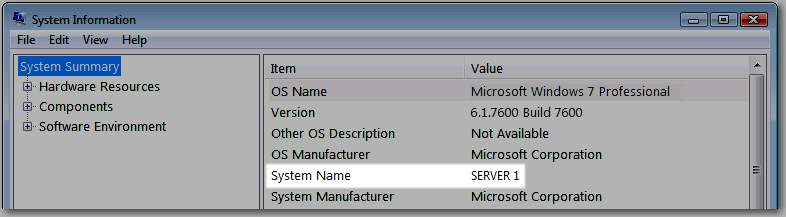Installing Millennium Workstation
-
Locate the name of the server:
-
-
Access Windows on the server.
-
Select Start > All Programs > Accessories > System Tools > System Information.
-
Note the name in the System Name field.
-
-
Windows 8.1 Professional/Enterprise
-
Access Windows on the server.
-
On the Start screen, type "sysdm.cpl" and press Enter.
-
Note the name in the Full computer Name field.
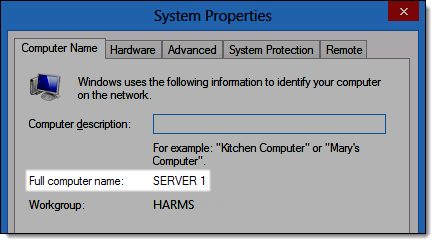
-
-
Complete one of the following:
-
If you are using Windows 8.1 Professional/Enterprise edition, install using standard user account created in the previous steps. Make sure you right click, and run as Administrator, and enter in previously created credentials.
-
Press Windows Logo+R.
The Run window displays.
-
Type "\\XXXXX\Millennium\Install Sets\Millennium Workstation" (where "XXXXX" is the name of the server) and press Enter.
Tip: If the Windows Security window displays, type your login credentials and click OK.
The following window displays.
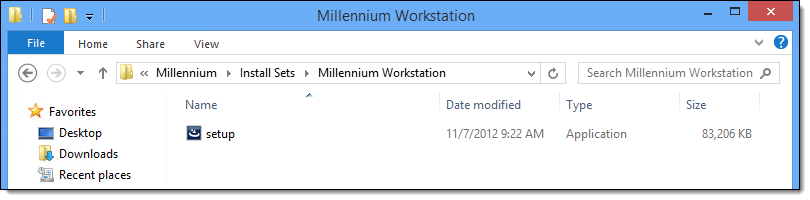
- Double-click the setup file.
The Open File - Security Warning window displays.
-
Click Run.
Important: If a message displays indicating that you need to install Microsoft .NET Framework 3.5, click Install and click Run to complete the installation.
The installation wizard displays.
-
Click Next.
The License Agreement screen displays.
-
Read the license agreement, select I accept the terms in the license agreement, and click Next.
The Customer Information screen displays.
-
Type your details and click Next.
The Destination Folder screen displays.
-
Click Next.
The Ready to Install Program screen displays.
-
Click Anyone who uses this computer (all users).
The InstallShield Wizard Completed screen displays once the installation finishes.
-
Click Finish.
The Millennium Remote Support installation wizard displays.
-
Click Next.
The License Agreement screen displays.
-
Read the license agreement, select I accept the terms in the license agreement, and click Next.
The Customer Information screen displays.
-
Type your details and click Next.
The Ready to Install the Program screen displays.
-
Click Install.
The InstallShield Wizard Completed screen displays once the installation finishes.
-
Click Finish.
-
Open Millennium.
The Locate Data Folder window displays.
-
Browse to the Millennium folder on the server and click OK.
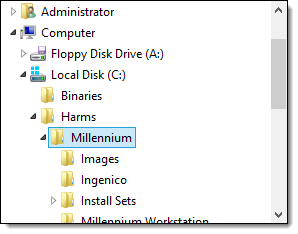
The Locate Reports Folder window displays.
-
Select the Reports folder and click OK.
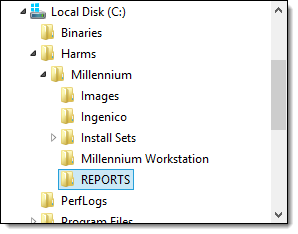
Millennium opens and the Login window displays.
Important: If you are prompted to update Millennium, follow the on-screen instructions to complete the update. Millennium will reopen once the update is complete.
-
Click Cancel.
-
Configure your antivirus software to ignore the folder where you installed Millennium. Also, exclude under porgramfilesx86\commonfiles\Harms.
The installation is complete.