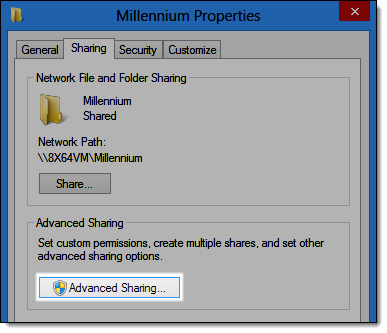
The next step is to enable the folders where you installed the Millennium Server Component to share data with other computers. This allows workstations to access the Millennium database across a network connection.
Note: The following guide explains how to enable workstation access in Windows 8. Screens may vary depending on the operating system you are using.
Open the folder where you installed the Millennium Server Component.
Note: The default location is C:\Harms\. (For Windows 8.1 Server 2012, this will be installed under programfilesx86\Harms)
Right-click on the Millennium folder and select Properties.
The Millennium Properties window displays.
Click the Sharing tab and click Advanced Sharing.
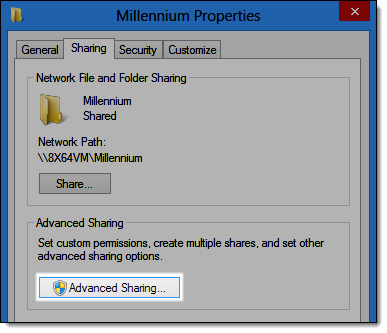
The Advanced Sharing window displays.
Select Share this folder and click Permissions.
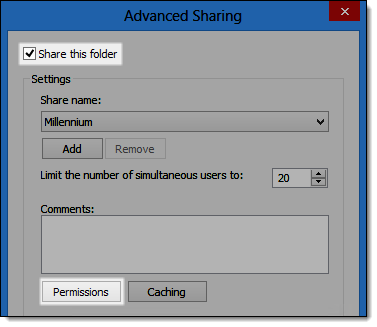
The Permissions for Millennium window displays.
In the Permissions for Everyone section, select Allow next to Full Control.
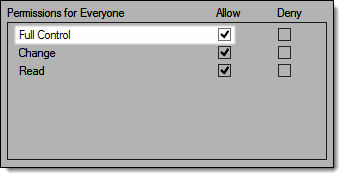
Click OK.
Click Caching.
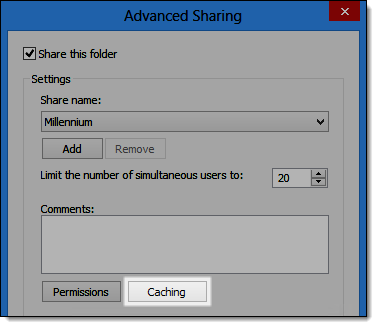
The Offline Settings window displays.
Select Files or programs from the share will not be available offline.
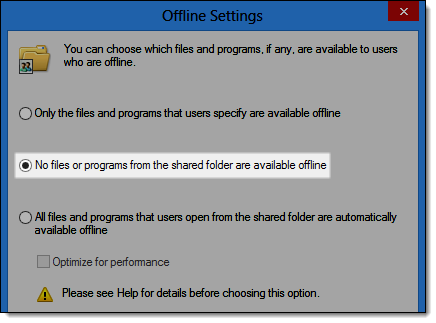
Click OK twice.
Click the Security tab and click Edit.
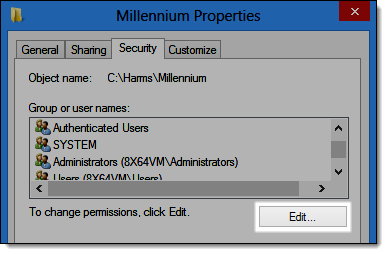
The Permissions for Millennium window displays.
Click Add.
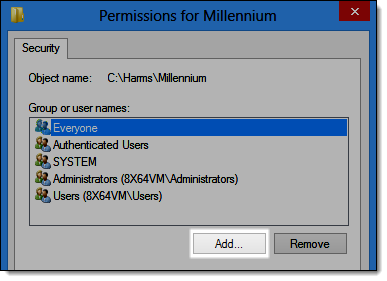
The Select Users or Groups window displays.
Type "everyone" in the Enter the object names to select field and click OK.
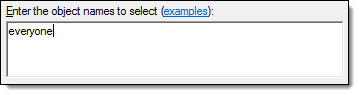
The Everyone group displays in the list on the Permissions for Millennium window.
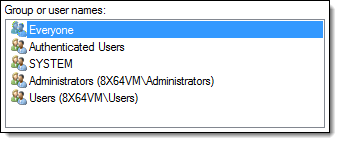
In the Permissions for Everyone section, select Allow next to Full Control.
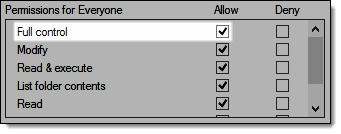
Click OK twice.
Complete one of the following:
32-bit operating systems = Open the C:\Program Files\Common Files\ folder.
64-bit operating systems = Open the C:\Program Files (x86)\Common Files\ folder.
Right-click on the Harms folder and select Properties.
Repeat Steps 10-14 to enable workstation access to the Harms folder.
Configure your antivirus software to ignore the folders where you installed Millennium, and the Harms Common File folder, located under programfilesx86\commonfiles\Harms.
Click here to proceed with the next step of the installation.